
Which business management software is best for lawn care, tree care, pest control, and landscaping companies—SingleOps or Real Green?
SingleOps is ideal for small and medium-sized businesses. It has some standard features and a few customizable options. On the other hand, Real Green has extensive features and is suitable for larger businesses.
This comparative review takes an in-depth look at both software’s unique features, pros and cons, cost, and user reviews to help you choose between the two.
Table of contents:
SingleOps vs. Real Green: Side-by-Side
 |  | |
| Starting Price | $200 | Between $125 and $300 |
| Free Trial? | ✗ | ✗ |
| Free Version? | ✗ | ✗ |
| Pricing Model | Feature-based | Feature-based |
| Made For | Green Industry Pros | Green Industry Pros |
| Platform | ||
| iOS/Android App | ✓ | ✓ |
| Web Browser Access | ✓ | ✓ |
| Features | ||
| Appointment Scheduling | ✓ | ✓ |
| Billing and Invoicing | ✓ | ✓ |
| Dispatch Management | ✓ | ✓ |
| Work Order Management | ✓ | ✓ |
| Time Tracking | ✓ | ✓ |
| Payroll Management | ✓ | QuickBooks sync |
| Quotes/Estimates | ✓ | ✓ |
| Routing | ✓ | ✓ |
| Payment Processing | ✓ | ✓ |
| Customer Relationship Management (CRM) | ✓ | ✓ |
| Inventory Management | ✓ | ✓ |
Both programs are user-friendly and start at a high price. But how do they compare?
- SingleOps offers more landscape design features (which Real Green doesn’t), allowing the program to meet the needs of landscape contractors.
- Real Green offers more features that support lawn care and pest control businesses.
SingleOps

With SingleOps, service companies can increase sales, get rid of duplicate data entry, improve customer experience, and complete all daily tasks digitally.
Customer Relationship Management
SingleOps Customer Relationship Management (CRM) provides an unlimited cloud directory that can store as much customer information as you have.
Since SingleOps doesn’t support duplicate customer names, it uses the “Merge Client” tool to delete all duplicate information in your directory.
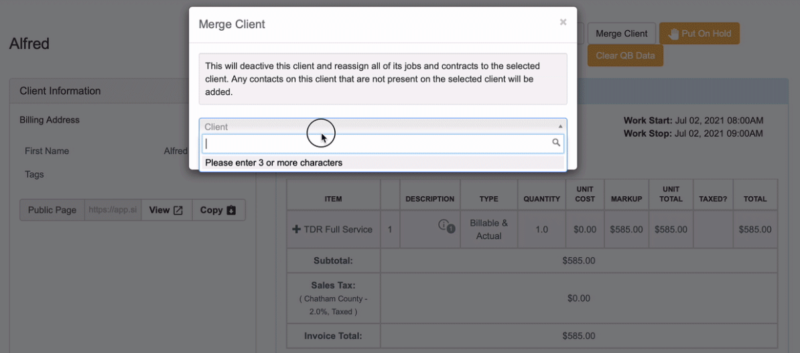
Inventory
The inventory feature in SingleOps allows you to keep track of materials used or sold. This feature helps you ensure that you have enough materials for jobs and that job costing matches your inventory.
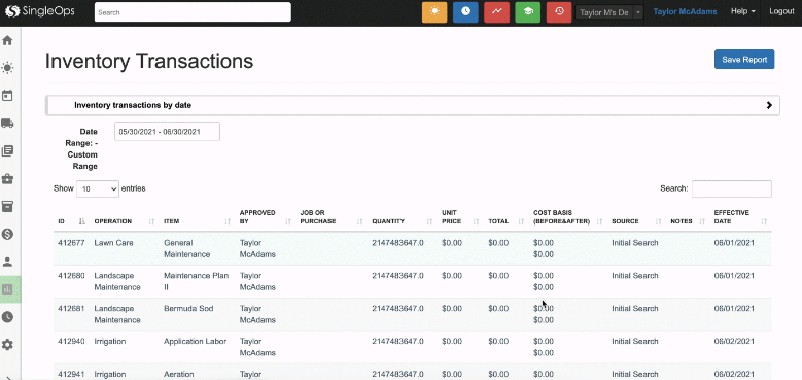
On the “Inventory” page under “Operations,” there’s a “Global Inventory” report that shows all inventory items and the total quantity available.
Note: Even though SingleOps syncs with QuickBooks, inventory doesn’t sync. Hence, track inventory only in QuickBooks or SingleOps to avoid inconsistencies between the two systems.
Reporting
When it comes to reporting capabilities, SingleOps excels. It provides in-depth insights into every aspect of your business (not just a segment of the business) in the form of multiple reports within the application.
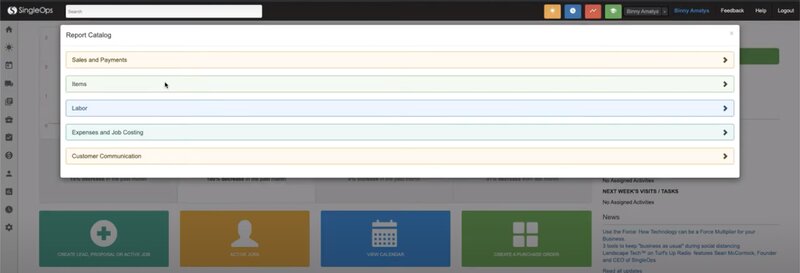
The application’s report catalog contains different categories of reports, including:
- Sales rep report: Here, you can check the performance of each sales representative based on their number of closed jobs.
- Visit profit margin report: This report displays all the services (in stages) that a sales representative has sold.
- Customer history report: With this report, you can analyze total sales from each customer type and make efforts to engage them more.
- Custom input report: The content of this report will help you improve your services and marketing efforts.
- Master line item report: With this report, you can get details about the services and materials used in each job.
- Timesheet summary report: This report provides the employee time tracking information you need for payroll.
- Job labor report: The job/labor report shows actual versus estimated work and efficiency by the job.
- Expense and job costing reports: Compares your business expenses and the cost you charge for your services.
- Communications report: This report shows you the performance breakdown of marketing emails and text messages.
- Invoice report: The invoice report is a combined report that includes all open, paid, and unpaid invoices.
Cost
SingleOps doesn’t provide details about its plans and pricing structure but states on its website that prices start at $200/month. Unfortunately, you have to get in touch with a sales representative for more detailed pricing.
Pros and Cons
| Pros | Cons |
| ✓ Easy to navigate ✓ Fast transition process ✓ Offers a wide range of functions | ✗ Implementing new customizations can be difficult ✗ Constant glitches ✗ Laggy system ✗ Expensive |
User Reviews
Easy and efficient routing: “SingleOps makes routing easy and efficient, even for those with no experience in logistics management, like myself.” — Sam G from Trustpilot
Lacks custom reports: “Reports should have a custom report feature so you can build your own reports.” — Angel H from Capterra
Solid layout and QuickBooks compatible: “I love the layout of the software and the functionality of it for our business. I like that I can use it along with QuickBooks online and that they sync together.” — Becky B from Capterra
Real Green
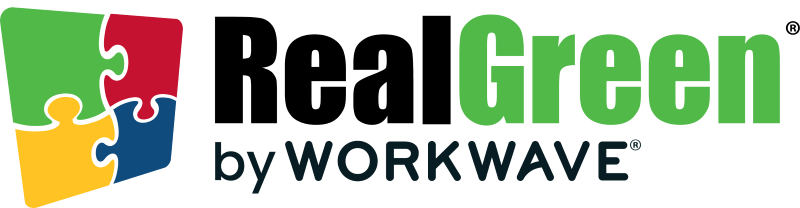
Real Green offers comprehensive solutions for managing your business operations, creating and promoting your brand, attracting new customers, and maintaining existing customer relationships.
The solutions come in several different software product offerings, which include:
- Service Assistant
- Automated Marketing Assistant
- Measurement Assistant
- Routing Assistant
- Mobile Live
- Referral Assistant
Dashboard
From the webinar we watched, we found Real Green’s Service Assistant dashboard intuitive enough to use. You can find everything related to a specific action in the navigation bar under a menu. Let’s take the invoice, for example.
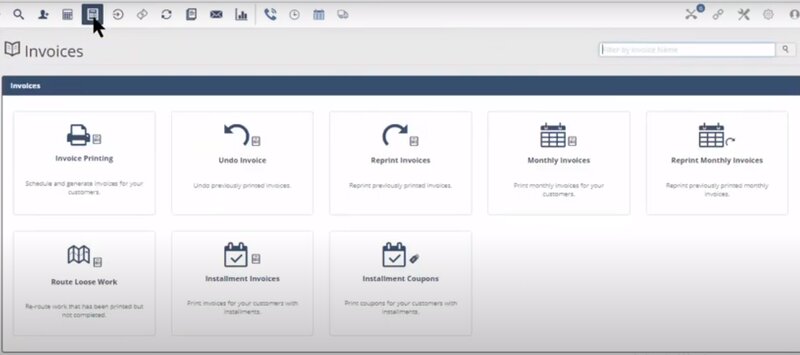
Instead of performing invoice-related actions on different screens, you can find everything under the “Invoice” icon.
Mobile Live
Real Green’s Android-only mobile application, Mobile Live, tracks technicians and vehicles in the field in real-time. With Mobile Live, you can compare how many miles the vehicle(s) have traveled versus the miles estimated to complete a daily route.
The app also automatically alerts technicians if they arrive at the wrong job site.
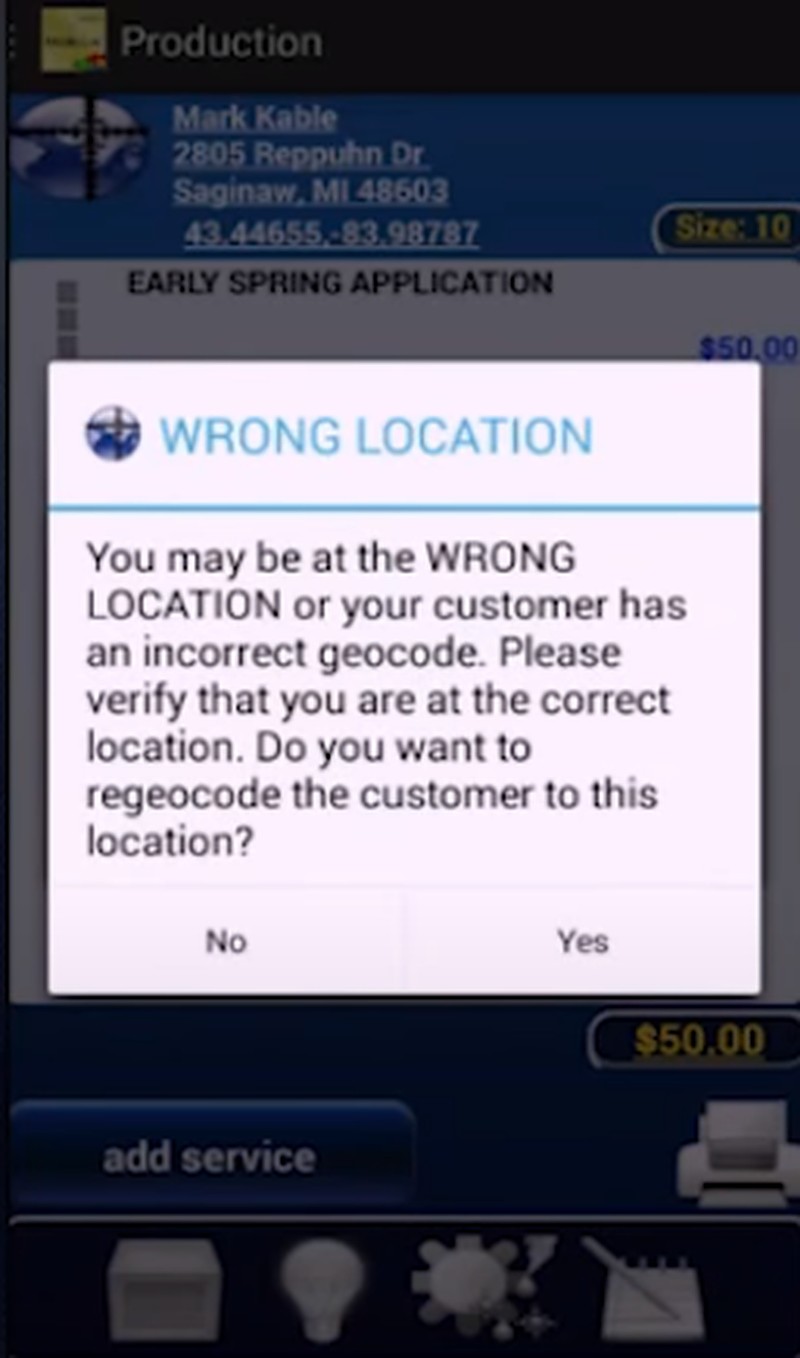
In addition to the above features, you can do the following in the mobile application:
- Navigate to job sites with two options (Google Maps—free or Co-Pilot—paid)
- Compose and resolve call logs
- Create a route list by technician and date or route and date
- Add new crew members
- View production status
- Search for customers and services
- Modify routes
- Call or email customers before service
- Reschedule services
- Capture signatures
- Take photos of job sites
- Enter payments
- View reports at the end of the day
Referral Assistant
Very few field service software providers have systems in place for customer referrals, but Real Green’s Referral Assistant makes referring new customers easy. From a computer or mobile device, people can refer friends, colleagues, and family via social media or email in seconds.
Referral Assistant also tracks referral rewards. It automatically credits the referrer’s account once the referred person becomes a customer. Alternatively, it can notify you to send a check to the person who referred the customer.
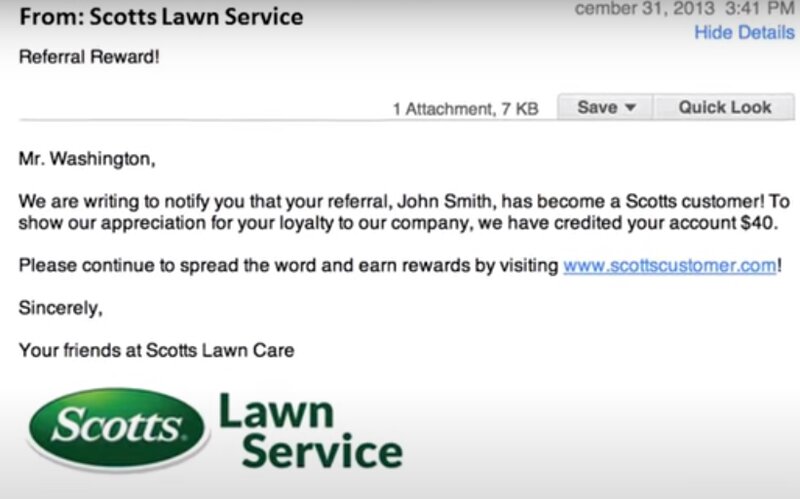
Dashboard
Not only does Referral Assistant make it easier for your customers to refer people, but it also provides a dashboard where you can see the number of people that have signed up for service through Referral Assistant.
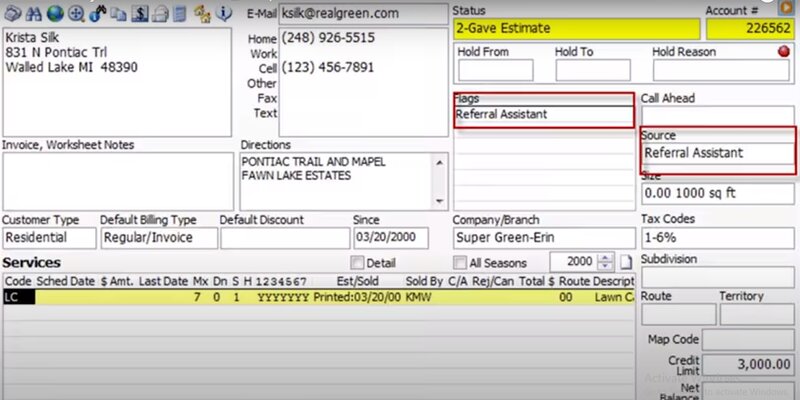
Cost
Unfortunately, pricing plans aren’t available on the Real Green website. But various user reviews indicate that the product has four plans: Starter, Business, Corporate, and Enterprise, and the base price ranges from $125 to $300 per month, plus additional fees. Contact a Real Green sales representative for a current quote.
Pros and Cons
| Pros | Cons |
| ✓ Cloud-based ✓ Unique scheduling and mapping capabilities ✓ Can access historical data | ✗ Expensive ✗ Latest version is somewhat slow |
User Reviews
Limited reporting function: “The report functions aren’t fully developed, and it isn’t completely adapted for the UK market.” — Toni H from Capterra
Offers lots of marketing features: “Looks pretty, works well when it works. It has the ability to incorporate so much marketing….when it works.” — Nathan R from Capterra
Versatile and flexible: “Complete product. If you want to do something, there is almost always a way to do it.” — Garret A from Capterra
Buyers Guide to Green Industry Software
Green industry software can meet all your needs to run a successful field service business. But first, you must ensure you get the best solution for your specific needs. The following step-by-step guide will help you through the buying process.
Step 1: Define Your Business Needs
Before considering software options, you should first determine the reason for the purchase. Figure out why you need software to help manage your business and what you need that software to be able to do. You don’t want to pay for features you don’t need, or, on the flip side, be left without features you do need.
Step 2: Assess Your Budget
Review your budget before you start shopping around. When you start looking at different software solutions, don’t just look at the starting price. There are often additional fees for adding more users, getting access to more features, and training on how to use the software.
If your business is just getting started, you may need to settle for software solutions with fewer features that fit within your budget. You can always switch to a more comprehensive (and more expensive) solution in the future as you grow.
Step 3: Review Software Providers
There are several ways to locate the best software options and vendors. You can ask for recommendations from companies like yours or read online user reviews, such as LawnStarter’s lists of the best lawn care software and best landscaping software for professionals.
Step 4: Narrow Your Search
After looking at different providers, you can narrow your search by software type, features (out-of-the-box or customizable), and price range. This step will help you streamline the list of vendors to precise options on which you can focus your more in-depth search.
Step 5: Evaluate Shortlisted Providers
Now that you have a shortlist of potential providers, get quotes from their sales teams that match your requirements. The base price listed on the software’s website may not be the actual price you end up paying for the features and number of users you require.
But you shouldn’t just compare prices. When evaluating different software, take other factors into account, too, such as:
- Capability
- Customer support
- Training process
Step 6: Ask for Demos
A product demonstration is a great opportunity to assess features and ease of use. You may be able to give the software companies an overview of your business to ensure the demo provides a detailed answer to any concerns. Alternatively, you can request a free trial to test an app’s usability, features, and benefits.
FAQ About Green Industry Software
Do I Need QuickBooks with FSM software?
That depends on your FSM (Field Service Management) software’s capabilities. Some have in-app accounting and billing features, while others focus on increasing operational productivity.
If your FSM software doesn’t include its own finance management features, make sure it can integrate with QuickBooks (or whatever accounting software you prefer).
For more insight, see our top picks for field service management software that syncs with QuickBooks.
What are the best FSM software solutions for small businesses?
Due to the tight budget that small businesses have, they may not be able to afford top-notch software. Still, there are affordable options with great features, such as:
- Apptivo: Has a free version
- ServiceM8: Starts at $9 per month
- Jobber: Starts at $15 per month
- FieldPulse: Starts at $30 per month
- Kickserv: Starts at $47 per month
- Housecall Pro: Starts at $49 per month
- GorillaDesk: Starts at $49 per month
- ServiceWorks: Starts at $49 per month
- BidClips: Starts at $60 per month
There are also free field service management software options that let you use their basic features indefinitely without paying anything.
What questions do I ask a software vendor?
Here are the most important questions to ask when you sit down with a sales representative from a software company:
- Ask about the different plans and pricing options available.
- How will the vendor/software company provide support after you purchase the product or sign the contract?
- What does a typical installation look like, and what factors might influence the installation timeline?
- Ask if there are any add-on features and how much they cost.
- When was the last time they raised their prices?
- How does the vendor handle upgrade and update management?
SingleOps or Real Green — Which is Best for your Business?
Both products have a high price tag. Still, SingleOps could be a consideration for startups, as surcharges are minimal compared to Real Green, which charges additional fees to access many of its features.
However, if you run a large company, and you’re willing to shell out some bucks for a more comprehensive suite of features, Real Green is worth a try.
Main Image from Canva with text overlay





