
Housecall Pro is an all-in-one software solution that automates tasks and streamlines workflows. We used the software’s free trial and read user reviews to research its features, pricing, and user experience.
What we found: Housecall Pro is best suited for small and medium-sized businesses in a wide range of industries. It’s generally easy to use and has a strong mobile app, but depending on how many users you have or how many features you need, it might be too expensive.

Housecall Po
- Great for small and medium businesses
- Best in class mobile app
- Suited for wide range of industriess
Housecall Pro Overview
| LawnStarter Rating | 4.5 out of 5 stars |
| Price Range | $65 – $299 per month |
| Free Trial? | Yes |
| Free Version? | No |
| Pricing Model | By users and features |
| Made For | All home service industries |
| Platforms | |
| iOS App | Yes |
| Android App | Yes |
| Desktop | Online Software |
| Features | • Job Scheduling • Billing and Invoicing • Mobile App |
Housecall Pro Overall Rating: 4.5 out of 5 Stars
Housecall Pro Key Features

Housecall Pro has many customizable features to simplify running your business, but its feature- and user-based pricing can take a bite out of your budget.
Below are some of Housecall Pro’s highlights:
Job Scheduling
Housecall Pro allows your office staff to schedule jobs and dispatch team members to jobsites. To get started, click the Schedule icon on the top left corner of the dashboard screen. You’ll see a calendar with a planner-esque layout.
The calendar lets you schedule jobs each day from 6:00 AM to 5:30 PM. If your business hours are different (e.g. you close at 6:30 PM), you can click the gear at the top right corner of the calendar to change the settings. Hit the switch next to Only Display Business Hours to have the calendar display all 24 hours.
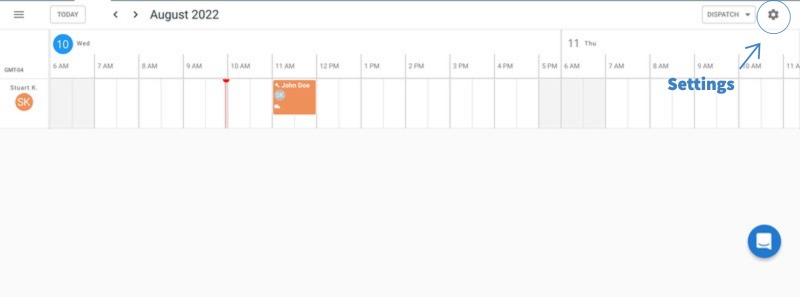
From anywhere in the app, click the blue +New button in the top righthand corner to create a new job. A drop down menu will appear; click on Job.
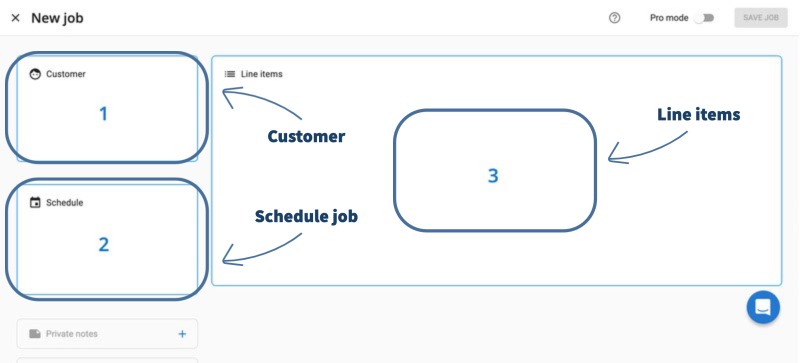
Step 1: Picking the Customer. Housecall Pro stores customers in its database, so it will auto-populate with their information as you type. If there aren’t any customers in your database, you can click + New Customer and fill in their contact info and address.
You can also check Send Notifications to send your customer emails or text messages regarding when the job is created, when the technician is on their way, and after the job is finished.
Step 2: Schedule a Time. Click on Schedule, and you’ll be sent to a drag and drop calendar. There, you’ll pick the appointment time and set an arrival window so your customers know when to expect someone.
When filling in the job details, you can mark if this is a recurring job by clicking the drop down menu next to Recurrence; your choices are daily, weekly, monthly, and yearly. If this isn’t a recurring job, leave it as Never, the default option.
Pro Tip (no pun intended): if you click the Pro Mode switch at the top right corner, the Schedule will have more defined date and time fields. If you find the calendar too hard to use, try this feature out.
Step 3: Line Items. Housecall Pro has a list of industry-specific jobs in its database. As you type, you’ll see a list of options. For example, when I typed Maintenance, I got the option to program a sprinkler timer.
From there, you can add the price of the service and any materials used to the bill. So, if programming a sprinkler timer costs $20, you can add $20 to the customer’s invoice.

Billing and Invoicing
Housecall Pro simplifies the process of creating, managing, and sending invoices.
Creating an Invoice
Step 1: After creating a job (see Job Scheduling), click the blue View and Send Invoice button.
Step 2: Go over the invoice to make sure everything is correct. Housecall Pro’s invoices are customizable. Hit the switches on the right to add or remove various fields.
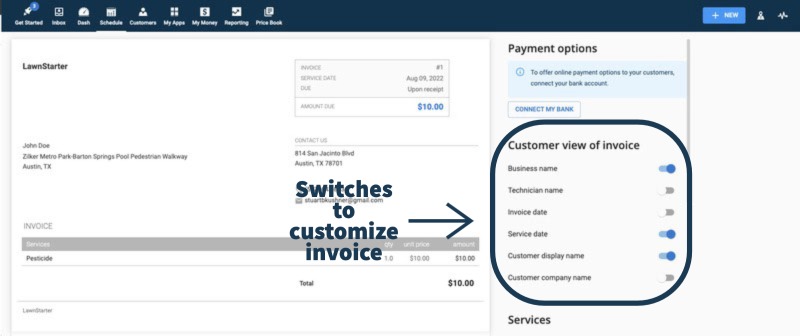
Once you’ve finished, click the blue Next button at the top right corner.
Step 3: A pop-up will appear letting you customize the message your client will get along with the invoice. You can send the invoice through email or text message. Click Send at the bottom right corner to send it.
Connecting Your Bank Account
Housecall Pro lets you connect to your bank account so you can take credit card and wire transfer payments from your customers. You’ll see this feature come up when customizing invoices, but you can also click My Money at the top to connect with your bank account.
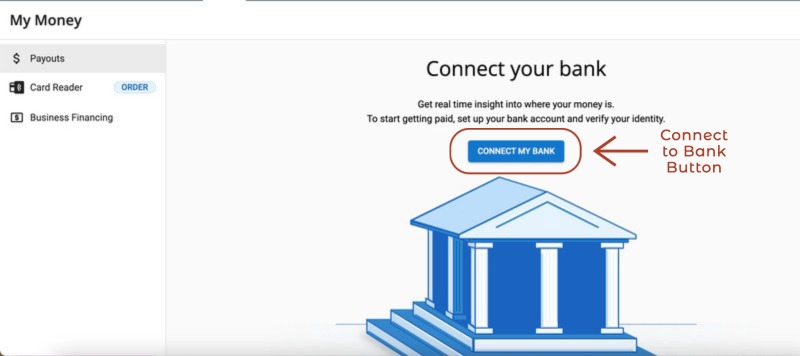
Regardless of how you do it, just click Connect My Bank. You’ll be taken through a multi-step process in which you’ll do the following:
- Select your bank
- Enter your online banking credentials
- To prevent fraud, you’ll need to enter your social security number and upload identification, like a driver’s license or passport.
- Housecall Pro uses Stripe as their credit card processor, so Stripe will verify your account.
All payments will go through within two business days, although your first payment may take up to 5-7 business days to accommodate the approval process.
Payment Processing
As mentioned above, Housecall Pro integrates with Stripe to accept credit card payments. These are the associated processing rates:
- 2.59% when a card is swiped, tapped, or chipped with a card reader
- 2.99% when a customer enters card information online
- 3.49% when the card details are manually entered or scanned with the app or entered by your staff in the web portal
Wire payments cost 1% per transaction and typically take 1-2 business days. Some payments need to be reviewed, which may prolong their processing time to up to 5 business days.
Mobile App
Your technicians will use Housecall Pro’s mobile app while in the field. I found the mobile app easy to use, so your technicians should be able to navigate it easily.
Scheduling and Dispatching on Mobile
Creating a job is just as easy on a phone as it is on a computer, although the app doesn’t have as many features as the desktop version. From the home screen, press + and click New Job from the menu that appears.
Step 1: Picking the customer. Since Housecall Pro’s mobile app syncs with your desktop, all of the customers in your database are on your phone, too. Click Customers and the customers in your database will pop up. From there, just click on the correct customer’s name.
Step 2: Schedule a Time. Click Schedule to pick the date and time of the appointment and the arrival window.
Step 3: Line Items. Like on the desktop version, you have access to the industry-specific jobs in your database on your phone. Since all the services are right there in front of you, you don’t need to type in anything unless you want to filter jobs.
From there, you can add prices, discounts, and materials to the invoice.
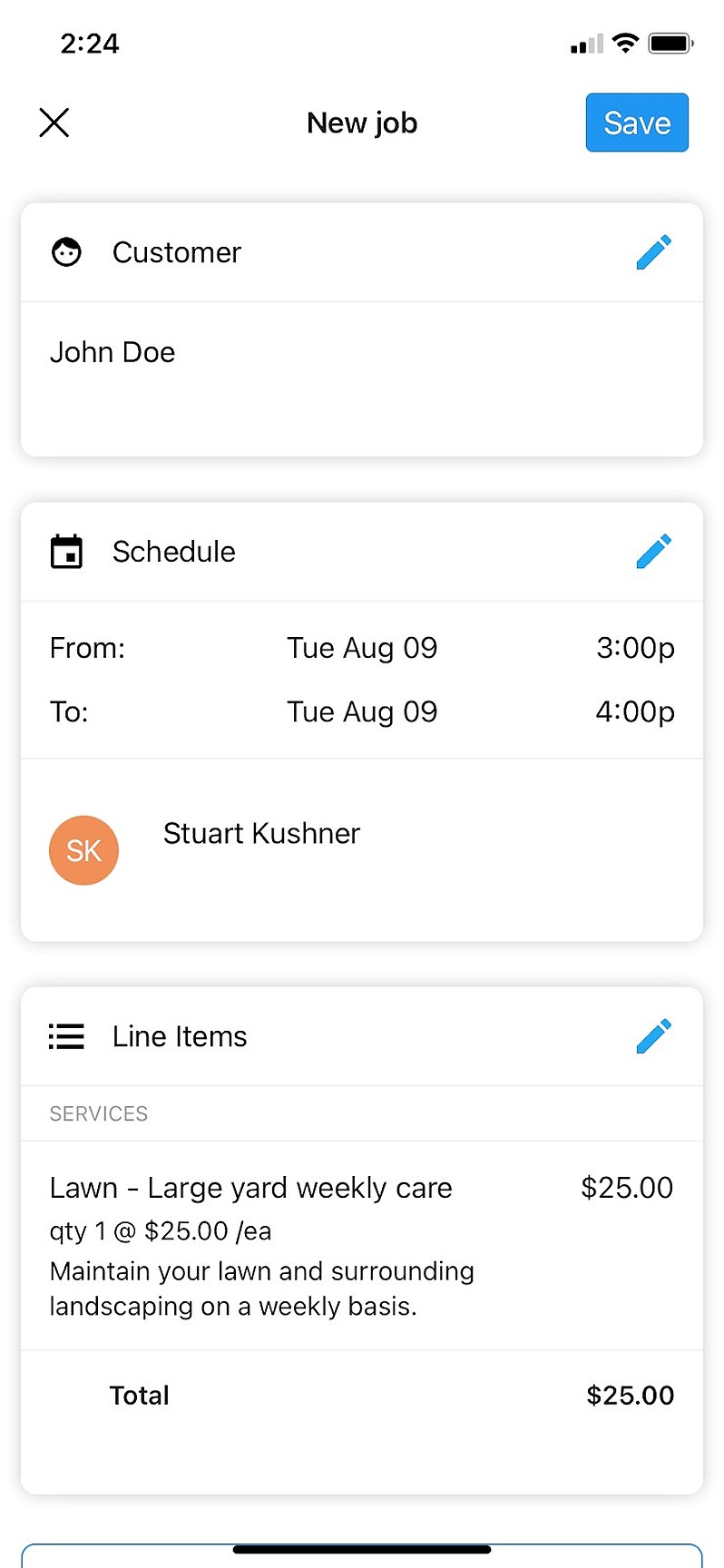
Billing and Invoicing on Mobile
There are three ways to create an invoice on the app:
- Click Create First Invoice from the phone’s dashboard
- Click the + button and click New Invoice
- Create an invoice through the job itself
The first two options work exactly the same way, but you need to start from scratch, adding both the customer and line items manually.
To create an invoice through the job, click on the job from the dashboard and click Invoice at the top menu (with a plane icon). You can write an email-like message (click +Invoice Message at the bottom) and click Next to send it to your customer’s email address.
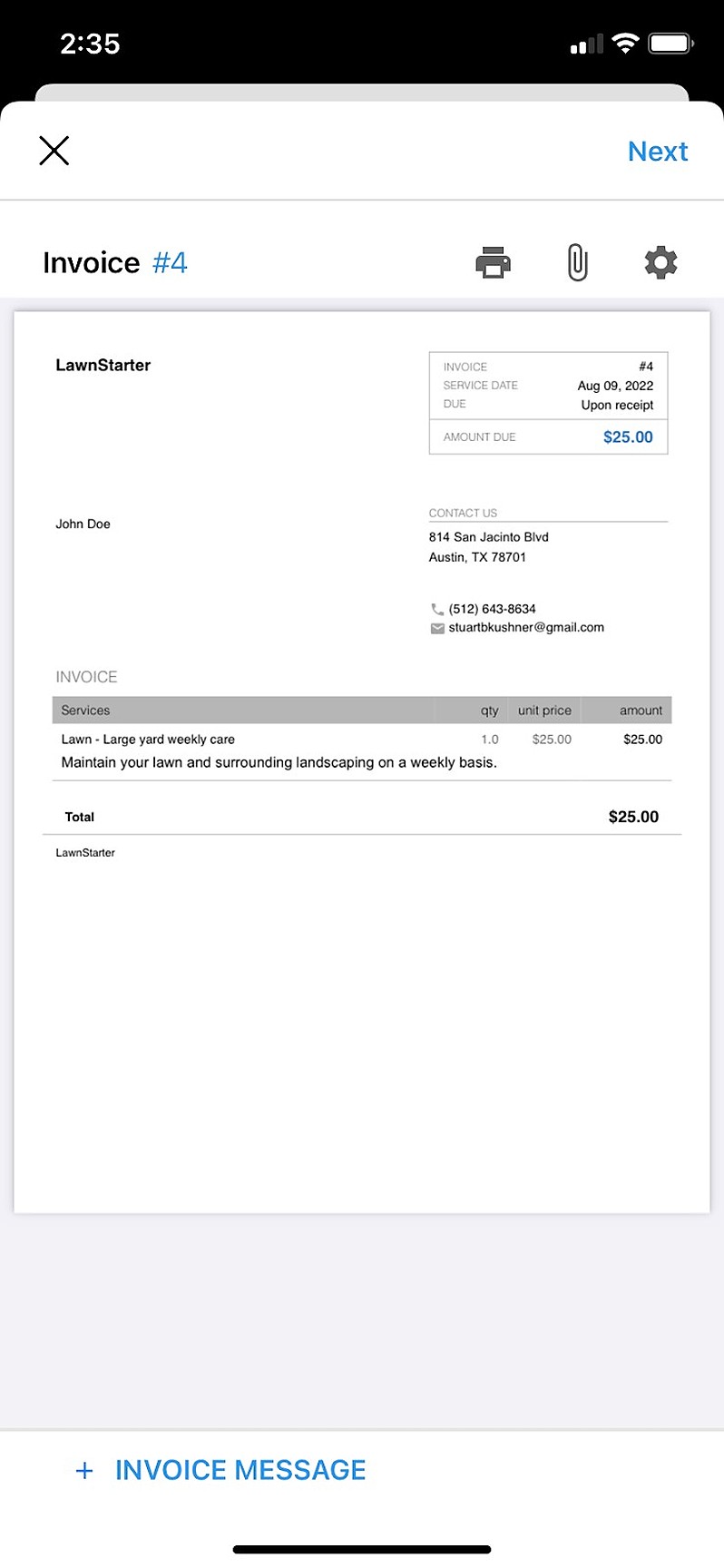
Payment on Mobile
On the desktop version, Housecall Pro requires you to connect with your bank account to collect credit card payments and wire transfers, but the mobile app lets you do it directly from the app itself.
If your customer pays with a credit card, just scan their card or enter their billing information. If they’re paying with cash or check, click Accept Payment to accept the payment.
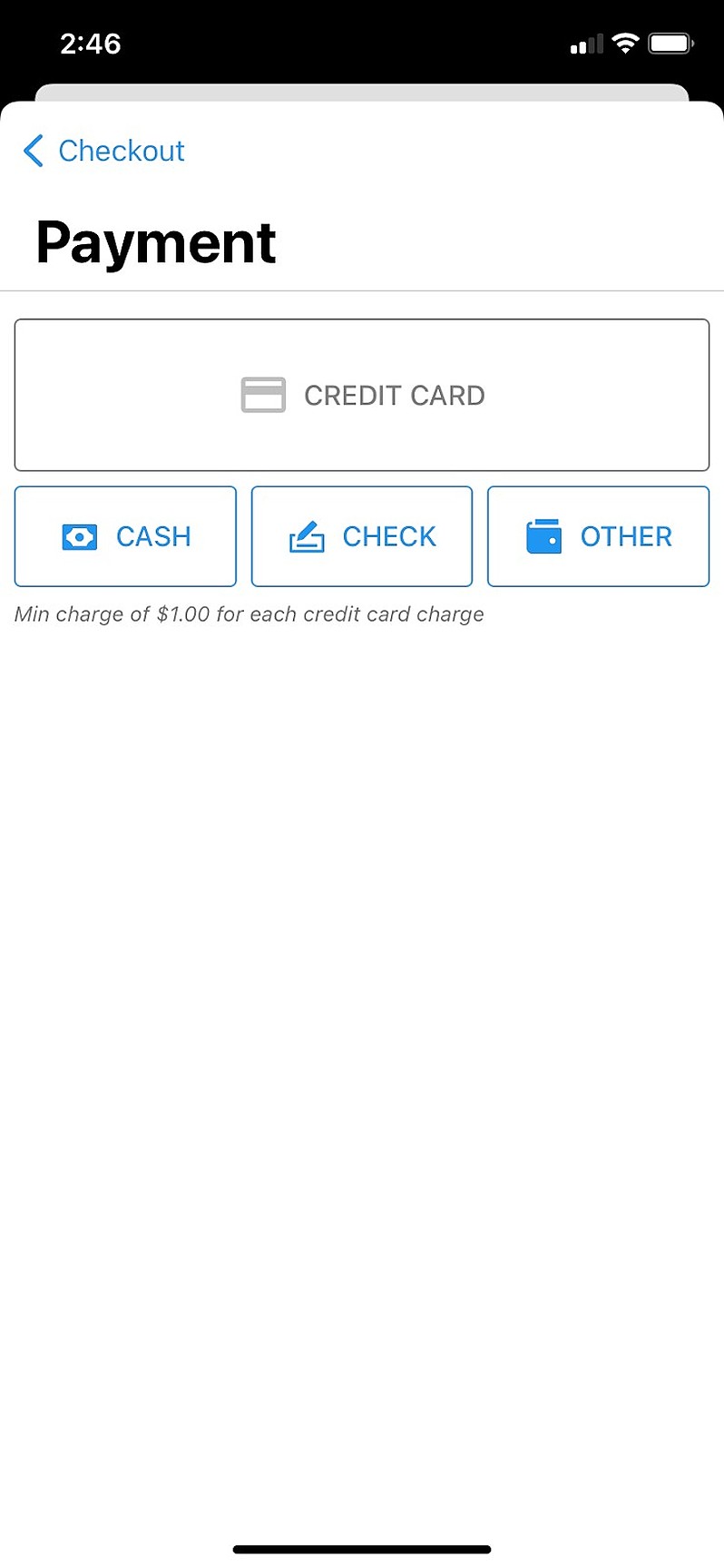
Housecall Pro Pricing
Housecall Pro’s pricing is based on:
- Number of users
- Number of features
| Tier | Number of Users | Monthly Cost |
| Basic | 1 | $65 |
| Essentials | 1-5 | $165 |
| Max | 1-100+ | $299 (for up to 8 users) |
Housecall Pro offers a discounted price if you pay annually instead of monthly. To compare, the annual costs come out to $49, $129, or $269 per month for the different plans.
Additional Features
Housecall Pro has many features you can add to your plan. If you pick the MAX plan, these add-ons come at no additional cost.
| Feature | Monthly Cost |
| Sales proposal tool | $40 |
| Recurring service plans | $40 |
| Website builder | $25 |
| Flat rate price book | $149 |
| Vehicle GPS tracking | $20 per vehicle |
| Answering service | Call for pricing |
Housecall Pro Reviews
Ease of use: “The ease of use of this software is by far some of the best, and I demoed several before deciding on Housecall Pro. This is our first go at a digital software, and they have been excellent to work with in getting us a set up specific to our needs as a company.” – Whitney P from Capterra
Makes scheduling easier: “I liked that it communicated with QuickBooks, and scheduling was easier and had everything all in one to make our company work better and faster.” – Emily H from g2
Some features need improvement: “Some of the add-on features don’t feel fully integrated into the main software product (Proposals, Maintenance Plans). They are still great features, just a little clunky.” – Andrew S from g2
Wonderful customer support: “Everyone that I’ve spoken to so far has been wonderful. All of my onboarding specialists have been especially fantastic. I have been extremely pleased so far.” – Janet from Software Advice
Automated messages improve marketing: “It also handles professional invoicing and payments. It’s made everything much easier, and the number of Google reviews we’ve gathered has skyrocketed due to their automatic customer close-out messages.” – Anders of Software Advice
Pros and Cons of Housecall Pro
| Pros | Cons |
| ✓ Robust mobile app ✓ QuickBooks integration ✓ Strong invoicing features ✓ Great customer support | ✗ Can be expensive ✗ Some features need more time to cook ✗ Some bugs occur from time to time |
Alternatives to Housecall Pro
Housecall Pro is a popular field service management software, but that doesn’t mean it’s for everyone. There are many other solutions that offer similar functionality, so depending on what your priorities are, the following options might be better suited for your business:
- Jobber: Jobber is cheaper than Housecall Pro, while still offering great customer service.
- ServiceTitan: Both options are great for industries like plumbing and HVAC, but ServiceTitan is more expensive and has more features appealing to larger-sized businesses.
- Service Fusion: Service Fusion is geared toward larger businesses and is more expensive but can host an unlimited number of users on each of its plans.
- JobNimbus: JobNimbus has customizable templates like Housecall Pro, but its customer support line isn’t as strong, and its mobile app isn’t as good.
- GorillaDesk: GorillaDesk is more affordable than Housecall Pro, but its mobile app doesn’t have as many features.
Our Verdict
Housecall Pro is a good software solution to help run your small or medium-sized business. However, because it increases in price depending on the number of users and features, it gets expensive for larger teams.
Main Photo by Emmanuel Ikwuegbu on Pexels with text overlay





