
ReachOut Suite is a powerful field service management software that empowers businesses to manage their field operations all in one place. We researched this software to do a deep dive into its pricing, functionality, and user experience.
What we found: ReachOut Suite offers a comprehensive list of features with a small learning curve while still being reasonably priced. However, those who want to try its free version will be limited in how many features they have access to.
ReachOut Suite Overview
| LawnStarter Rating | 4 out of 5 |
| Price Range | $75/month & up |
| Free Trial? | Yes |
| Free Version? | No |
| Pricing Model | Per user |
| Made For | All field service industries |
| Platforms | |
| iOS App | Yes |
| Android App | Yes |
| Desktop | Online Software |
| Features | • Customer Relationship Management • Scheduling and Dispatching • Inventory Management |
ReachOut Suite Overall Rating: 4 out of 5 Stars
ReachOut Suite Key Features
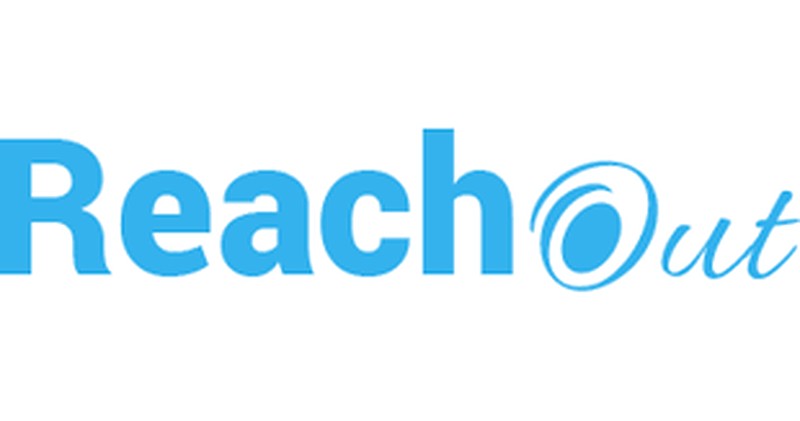
Here are a few of ReachOut Suite’s main features that we took for a test drive:
Customer Relationship Management (CRM)
Having a powerful CRM leads to better customer service, improved customer retention, and increased revenue. ReachOut Suite’s powerful CRM offers a wide range of features, including:
- Viewing customer details
- Generating work orders
- Billing and invoicing
The dropdown menu on the left gives you access to all of ReachOut Suite’s CRM-related functionality.
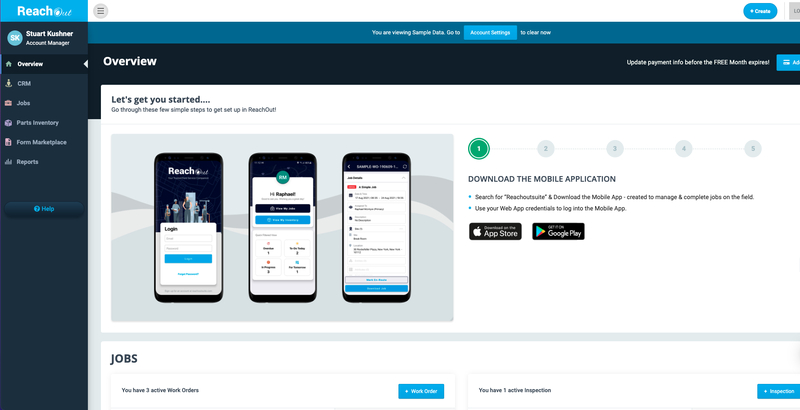
Customer Details
ReachOut Suite’s powerful customer management system organizes all your customer details, such as:
- Property address
- Primary contact
- Number of jobs completed on their property
On the CRM page, you’ll also find a switch to turn on email notifications.
Tickets
Through ReachOut Suite, you can generate client requests (aka tickets) to start new work orders or inspection requests. With just a few clicks, you can track the life cycle of a customer request. Click the blue +Ticket button to get started.
Step 1: Type in the ticket subject, description, and attach any relevant files and links (ReachOut Suite accepts most file types).
Step 2: Select the priority – low, medium, high, or critical – so your team knows how urgent the job is.
Step 3: Select from one of five categories:
- Maintenance Request – if maintenance work needs to be done
- Installation Request – if the client needs new equipment installed
- Complaint/Suggestion – if a customer had a complaint or suggestion regarding your service
- Replacement Request – if the customer needs parts of their equipment replaced
- Others – anything that doesn’t fit into the categories listed above
Step 4: Assign the ticket to a technician. Once you do, the color-coded icon at the top changes from New (colored light blue) to Assigned (colored light green).
Step 5: Click the blue Save Ticket button. You’ll be taken back to the dashboard, where your new ticket will appear on top of any others already in your system.
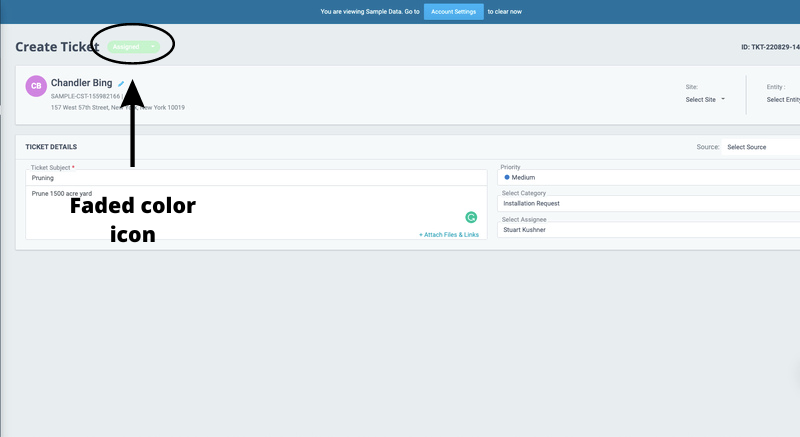
Scheduling and Dispatching
There are two types of jobs you can schedule in ReachOut Suite:
- Work Orders: Tasks or jobs you can schedule and assign to technicians, such as repairs, installations, and maintenance
- Inspections: Residential or commercial inspections, such as a safety inspection at a warehouse or a mold inspection for a real estate transaction
Creating a Work Order
There are three ways to create a work order:
- From the Overview (the screen you see when you first log on), click +Work Order.
- Click the +Create button at the top of the page, then click +Work Order from the menu that appears.
- Click Jobs > All Jobs > +Work Order.
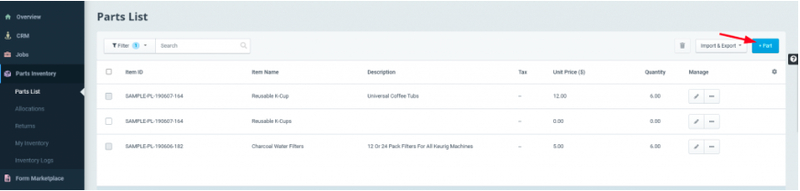
Regardless of how you create your work order, the next thing you’ll do is fill in the job details in the appropriate fields. Work Order Name and Duration are mandatory fields, but the rest are optional.
Other job detail fields include:
- Customer: Select the appropriate customer from the dropdown menu.
- Source: Select the option that best describes where this job came from: ticket, inspection, work order, quote, email, phone, other, or none specified.
- Category: Select the type of job.
- Date and time: Enter the date and time when you would like to schedule the job.
- Technicians: Assign the technician(s), inspector(s), or other field worker(s) who will complete this job.
Once you’re done, click Save Work Order at the bottom of the screen.
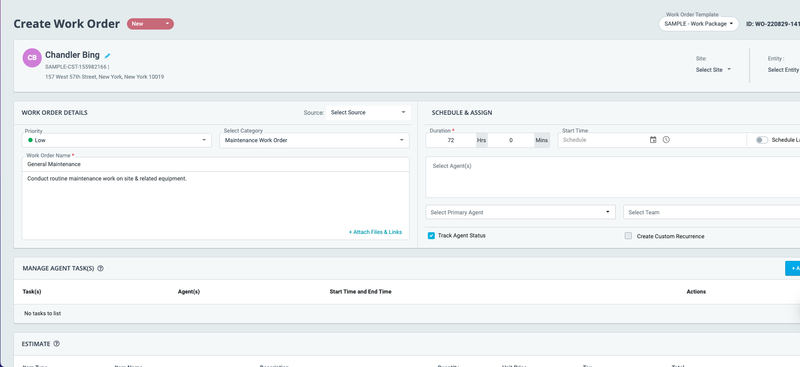
Creating an Inspection
Creating an inspection is the same as creating a work order. Just select +Inspection instead of +Work Order. The process for filling in job details is completely identical.
Assigning a Job
You can assign jobs to your technicians through the same form you used to fill in the job details (as described above), or you can use ReachOut Suite’s calendar to assign jobs to employees. Navigate to Jobs > Calendar to access the calendar.
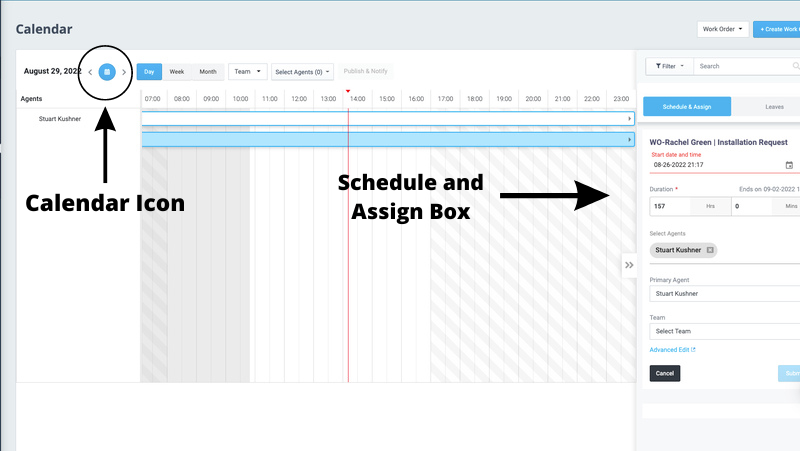
Any unassigned or unscheduled jobs show up under the Schedule and Assign box to the right of the calendar. You can either drag and drop these jobs onto the calendar or click the calendar icon at the top left corner to enter the date and time manually.
Inventory Management
ReachOut Suite has a built-in inventory management feature that lets you import, organize, and manage the parts and stock your technicians use to complete each job. All inventory management functionality starts with the Parts Inventory menu on the left.
Adding Parts
To add a new part to your inventory database, go to Parts Inventory > Parts List and click on the blue +Part button.
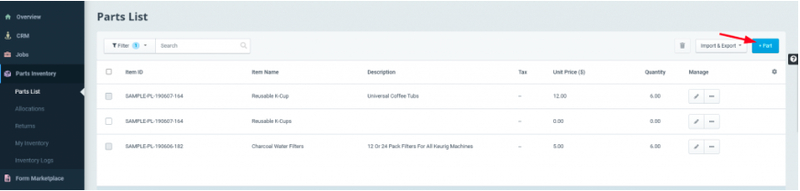
Step 1: Add the item name, category, tax rate, description, and up to five images.
Step 2: Add details about the stock or part – the purchase date, cost, unit price, and quantity.
Step 3: Click the Save button. You’ll return to the Parts List page, where your new entry will appear below the others (if they exist).
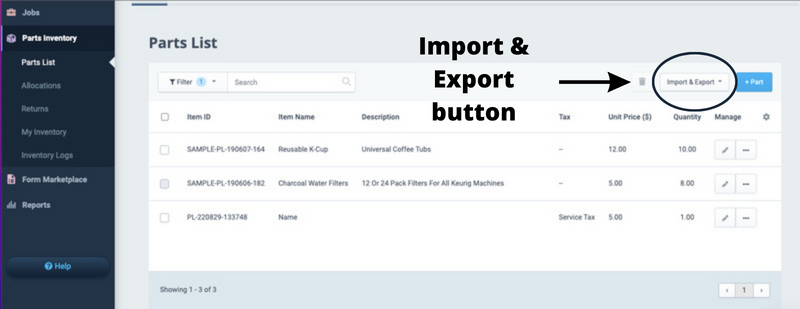
Importing Parts
You can also bulk-import parts from a CSV file. From the Parts List page, click on the Import & Export button. A drop down menu will appear. Click on Import Parts, and another menu will pop up. From there, just drag and drop the CSV file or upload it from your computer.
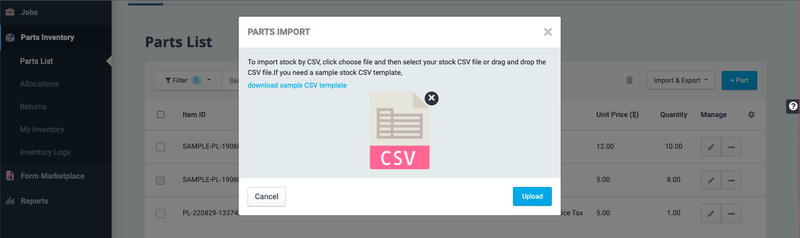
ReachOut Suite Pricing
ReachOut Suite has two pricing plans, Standard and Enterprise. The pricing structure is per user per month, but you get the first month free, no matter how many users you have.
The Standard plan allows up to three users for $90 per month (billed monthly) or $75 per month (billed annually). You can add more users for an additional cost of $12 per user per month with monthly billing or $10 per user per month with annual billing.
The Enterprise plan has features Standard doesn’t have, such as app integration and API access, but you’ll need to contact ReachOut Suite for a custom quote for this plan.
ReachOut Suite User Reviews
Paperless business management: “It has eliminated the need for paper for Service Engineers. All work orders are now done online with instant invoicing of customers, and reports including pictures of any extra work needed can be emailed instantly.” – Ronan H from Capterra
Free trial is helpful: “The 3 user free trial is amazing and allows you to try the software before committing.” – Nelly from Software Advice
Issues with emails to customers: “I feel there are some basic features that are lacking. First, you don’t have your invoices being sent through your own email. They are all from @reachoutsuite, which confuses my customers, and they get sent to the spam folder.” – Gary B from Capterra
Note: Most customers praise ReachOut Suite’s customer support line, providing reviews similar to these:
Great customer support: “I have a guy called Susheel dealing with my support, and he’s great. In fact, he appears to think about every conversation after it has long passed and anticipates my next issue long before I do!” – Phil D from Capterra
Improvements based on customer feedback: “Any issues I may encounter, customer service addresses them within the hour, and any features that I am needing, they work to add to the software.” – Cheryl from SoftwareAdvice
Pros and Cons of ReachOut Suite
ReachOut Suite is easy to use, with a support team that constantly addresses any issues. While you can use either pricing plan free for one month, you will only have a few features available during this period.
| Pros | Cons |
| ✓ Great support team ✓ Easy to use ✓ Affordable ✓ Free version | ✗ Some features are lacking ✗ Can’t use all features during the free trial |
Alternatives to ReachOut Suite
If ReachOut Suite doesn’t seem right for you, here are a few alternatives that might be a better fit:
- Tradify is affordable and easy to use, but it doesn’t have any routing or dispatching features.
- Housecall Pro is a great choice for small to medium field service businesses. It’s easy to use and customizable.
- Jobber has a strong suite of features and is easy to use while still being affordable.
- Service Autopilot is great for lawn care and landscaping businesses, but it can be expensive.
- Synchroteam isn’t the easiest software to use, but it’s affordable and has a great customer support line.
Our Verdict
ReachOut Suite has a wide range of features, is easy to use, and is reasonably affordable. If all of this is what you’re looking for, and you need to manage your field operations in one place, give it a try.
Main Image from Canva Pro with text overlay





