
CLIPitc is a cloud-based business software built to serve lawn care professionals. We tested the program, looked into user reviews, and watched webinars to learn more about the software.
What we found: CLIPitc is affordable and offers some interesting features. Still, both the online and desktop versions’ UI (user interface) could use some improvements, and frequent bugs can make using this software on a daily basis frustrating.
Here’s everything we cover about CLIPitc in this article:
CLIPitc Overview
| LawnStarter Rating | 4.5 out of 5 |
| Price Range | $40 to $125 per month |
| Free Trial? | Yes |
| Free Version? | No |
| Pricing Model | Based on number of users and number of properties you serve |
| Made For | Lawn care |
| Platforms | |
| iOS App | Yes |
| Android App | Yes |
| Desktop | Online software |
| Features | • Dashboard • Customer Maintenance • Scheduling and Routing • Patterns • Customizations • Reporting • Mobile App • Billing |
CLIPitc Overall Rating: 4.5 out of 5 Stars
CLIPitc Key Features

CLIPitc simplifies scheduling, accounting processes, and client information management for lawn maintenance businesses. Here are some highlights of its features:
Dashboard
From the dashboard, users can navigate through the entire CLIPitc program. Once logged in, the dashboard provides a view of relevant reports, with the option to view them as a grid or chart.
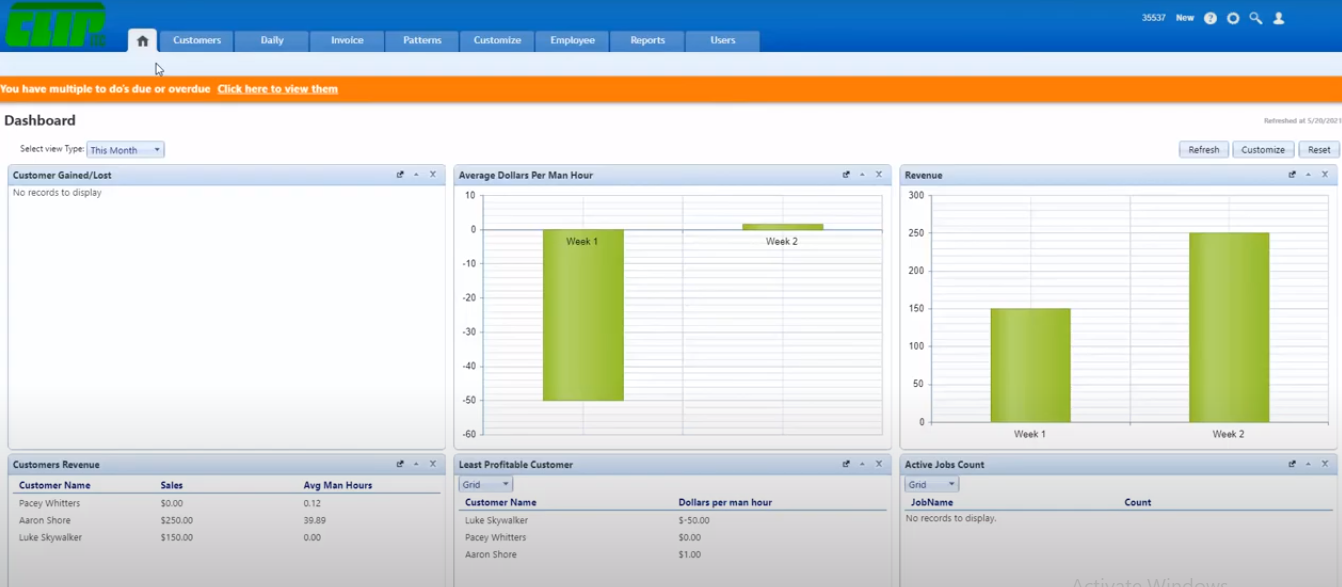
Some reports you can view include:
- Customers gained and lost
- Average dollar earned per man hour
- Revenue
- Most and least profitable customers
- Customer source report
- Most and least efficient employees
- Most and least profitable jobs
- Jobs by number
- Jobs by revenue
- Customer revenue
- Jobs on hold
All of these reports are customizable.
Customer Maintenance
CLIPitc’s customer relationship management (CRM) system is known as customer maintenance. It organizes and simplifies your customer database, allowing you to track all property information, notes, and routing requests in one place.
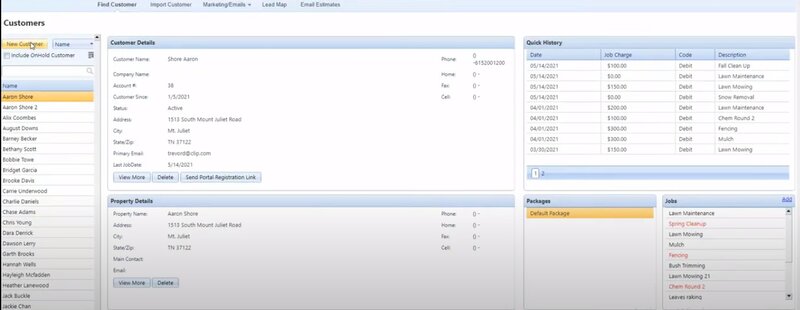
Contact Management System
CLIPitc’s contact management system (CMS) helps you track customer complaints, compliments, customer service issues, and follow-up calls to improve the efficiency and effectiveness of your customer service.
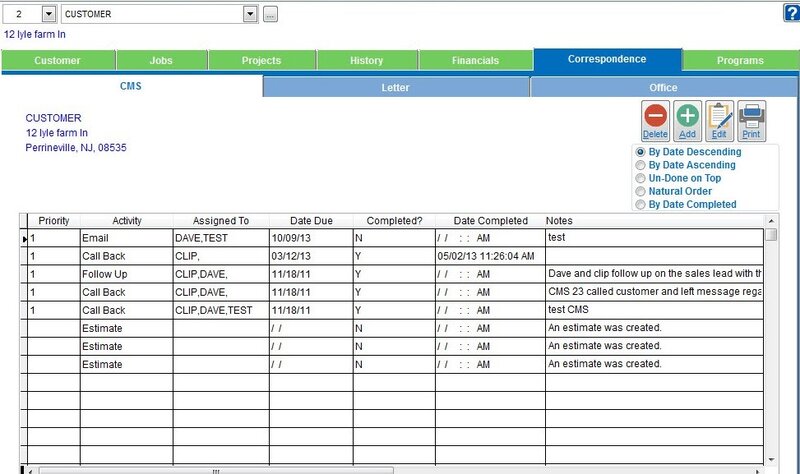
Scheduling and Routing
Another strength of CLIPitc is the ability to schedule jobs with different options and track the services you provide to your customers.
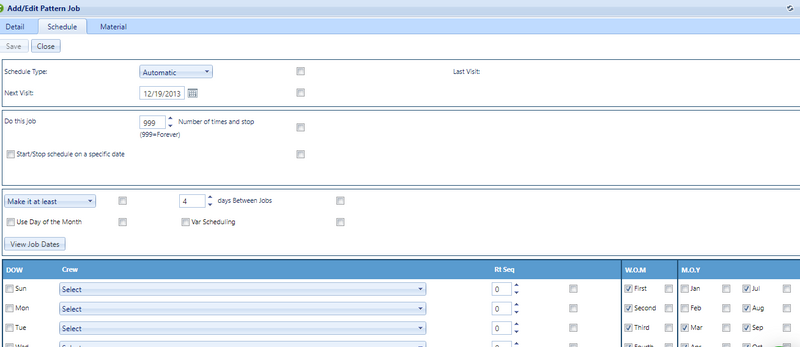
CLIPitc offers the following scheduling options:
Automatic scheduling: This option allows you to specify how often you should complete a recurring job. Once the variables are set, CLIPitc will schedule future jobs of this kind for you. You can set this option to any time interval you want, such as:
- Weekly
- Monthly
- Annually
- Once
Variable scheduling: Variable scheduling allows you to program CLIPitc to automatically change your customers’ visit intervals as your customers want (which can be several times a year). With this option, you can avoid setting the visit intervals every time.
Zone scheduling: Zone scheduling allows contractors to provide services to a group of customers based on their location.
Static scheduling: I don’t think any field worker would prefer the static scheduling option because it’s entirely dependent on manual input. Every time you want to schedule a job, you have to enter each visit into the calendar manually.
Related scheduling: Related scheduling allows you to schedule multiple services for the same property on the same visit. For instance, if you’re already mowing someone’s lawn, you can add bush trimming service with related scheduling. Click on the related job in addition to the main one and ensure that both jobs are assigned to the same team.
Routing
CLIPitc provides a drag-and-drop feature that enables you to set routes manually or through automatic optimization. When you click the Routing button, a screen like the one shown below will open.

On this screen, you can let Google Maps determine the most efficient route for your team or set your own route manually if a customer needs service urgently.
Patterns
CLIPitc’s patterns are templates you can use to speed up the data entry process. You can create a pattern customer by location or customer type, as well as a pattern job for your most frequently used services.
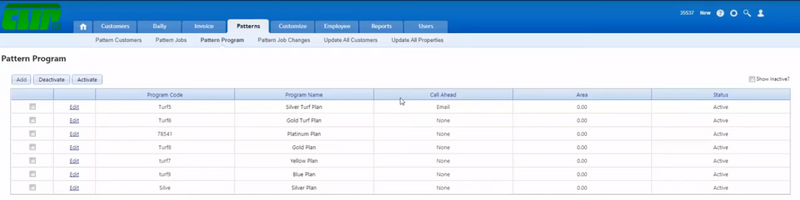
Pattern customer: Add a customer by location template that automatically loads with your state, country, zip code, and other information, so you can save some time on data entry when adding new customers in your area.
Pattern job: Once you create a master list of service templates, with fees and number of crew members added for each type of job, you can use the list to add new jobs quickly.
Pattern program: Create templates for your chemical application programs such as fertilizing, pest control, or weed control. You’ll set the template code, name, charges, rounds of application, and number of crew members required, then simply assign the template program when a customer requests a chemical application service.
Customizations
CLIPitc also offers many customizations within the software. Users can customize:
- Customer portal (header background, theme color, background color)
- Country list (add/edit/remove countries)
- Service category (add/edit/remove programs)
- Lawn condition (add/edit/remove lawn conditions)
- Customer source (add/edit/remove customer sources)
- Job category (add/edit/remove job categories)
- Discounts (add/edit/remove discounts)
- Materials (import and export materials between CLIP and MS Excel)
- Crew (add/remove crews and crew leaders)
- Price (change the prices of your services or add payment installment options)
- Weather conditions (add/remove weather conditions)
Reporting
Reports help you determine where you’re making or losing money so you can make informed business decisions. CLIPitc includes two categories of reports: built-in reports and custom reports. If the built-in reports don’t meet your needs, you can create your own custom reports.
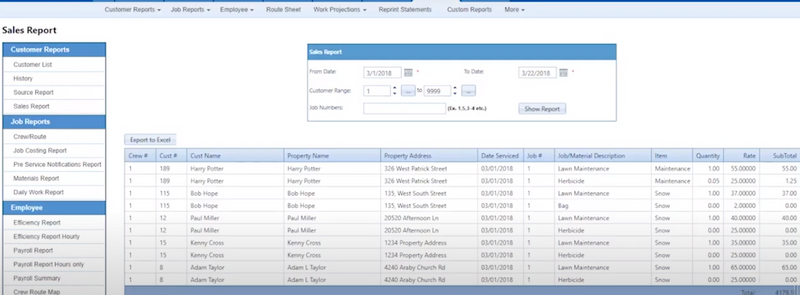
Under these two categories, several sub-reports highlight different areas of your business, including:
- Customer report: shows your customer list and history, sales report, and source report ( where your customers are coming from)
- Job report: shows how much your business earns per hour, a summary of orders for each property, and materials report
- Employee report: shows hours worked for payroll purposes
- Crew route map report: tracks where a crew started and finished a route (useful, for example, when a customer calls to say that a crew didn’t show up on a particular day – you can track the crew’s location for that whole day to determine what happened)
- Revenue report: shows the expected revenue for a given period
- Custom report: contact the technical team to add a custom report tracking any data you want
You can export both built-in and custom reports to MS Excel.
Mobile App
CLIPitc’s mobile app is available for iOS and Android devices. I found the mobile app interface quite appealing. Everything is clean, organized, and intuitive.
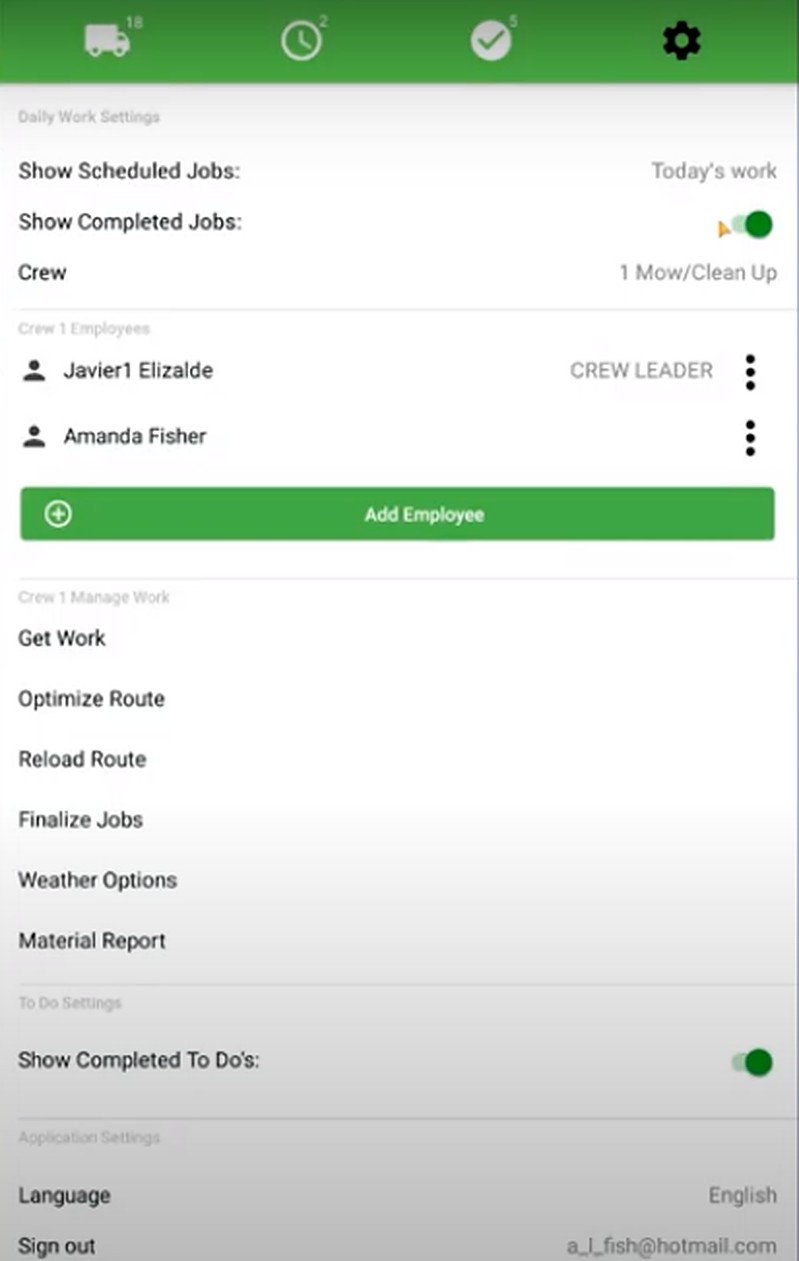
With the CLIPitc mobile app, users can perform the following operations:
- Optimize routes
- Reload routes
- Punch in and punch out of jobs
- Select crew leader or add crew member
- Organize crew member schedule
- View material report
- Communicate between the crew and office staff
- Automatically get weather conditions
- View list of customers to be served in order of route planning
- Monitor crews with real-time GPS
Billing
CLIPitc includes everything you need to send invoices, record payments, and monitor your finances. This feature prevents troublesome billing cycles and inaccurate records.
You can manage invoices in three ways with CLIPitc:
- Directly through CLIPitc
- Integration with QuickBooks Desktop
- Integration with QuickBooks Online
To generate an invoice:
Step 1: Click on the Invoice tab, and the invoice screen will pop up.
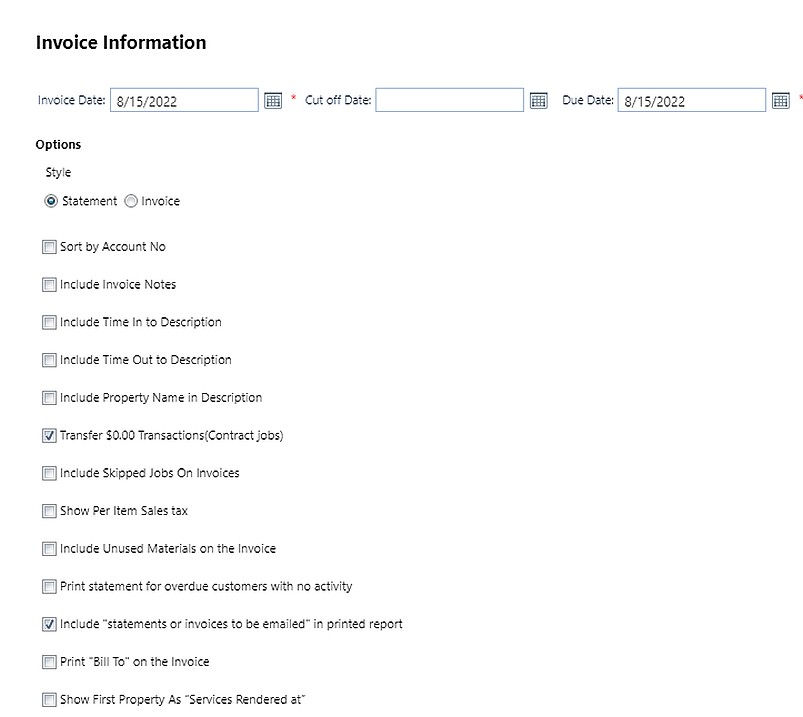
Step 2: Set the invoice date and due date.
Step 3: Check which details should be included in the invoice.
Step 4: Add payment installments and dates if applicable.
Step 5: Send the invoice to your customer.
The invoice creation process is the same whether you use CLIPitc’s billing function or QuickBooks.
TIP 1: Be sure to disable QuickBooks Online and Desktop if you use the CLIPitc billing function.
TIP 2: If you sync your CLIPitc account with QuickBooks Desktop, enter payments into CLIPitc. If you enter payments directly into QuickBooks, they won’t be reported back to CLIPitc. This does not apply to QuickBooks Online.
Payment Processing
Fullstream processes subscription payments for CLIPitc. This option, known as CLIP Pay, allows customers to pay online through a customer portal. It costs 2.85% + $0.00 per transaction and a monthly fee of $14.95.
Additional information about CLIPitc’s payment processing function:
- No surcharges or “junk fees”
- Synchronization with QuickBooks
- Payments compliant with the Payment Card Industry (PCI)
- Portal for your customers to pay online (with or without an account)
With CLIP Pay, you can handle all your processing directly in the CLIP software. Here are some benefits of this integrated solution:
- Invoices automatically updated with payment information
- Cancel payments/refund directly in CLIP
- Financial reporting directly in CLIP
- Invoice directly from CLIP
- Can charge customers automatically
- Can pass on processing fees to your customers
CLIPitc Pricing
The CLIPitc subscription comes in three pricing tiers:
- Basic (allows one user and 40 properties): $40 per month
- Plus (allows two users and 400 properties): $70 per month
- Enterprise (allows four users and unlimited properties): $125 per month
If you have the Plus or Enterprise plan, you can add more users for an extra cost of $20 each per month.
CLIPitc User Reviews
Ability to test drive: “It is the only thing I have found that meets my core need. There are some others that claim to have it but I have not been able to verify it before committing to it. ClipITC has a free trial so you know what you are buying upfront.” — Todd H from Capterra
Efficient billing: “Clip took my billing from 3-4 days of work to 3 hours, with some daily work done by others who usually did paperwork, but now enter it in Clip.” — David W from Capterra
Unreliable server: “When we used it, it crashed a lot. Seems like Monday morning once or twice a month, we would have to wait for them to get it up and working – this is the online version.” — Joel W from Capterra
Payment processing issues: “I dont like how I can’t edit a payment or add a credit to an account. I end up issuing a credit & paying sales tax along with income tax for the amount I never collected.” — Adam M from Capterra
Glitchy: “It has been glitchy in the past with time-outs and sales tax issues on billing.” — Joy M from Capterra
Pros and Cons of CLIPitc
CLIPitc is one of the most recommended software programs in the lawn care industry, but it glitches frequently, and the UI on the web app is pretty outdated.
| Pros | Cons |
| ✓ Simple layout ✓ Customizable ✓ Compatible with QuickBooks ✓ Reporting features ✓ Affordable ✓ Competent and responsive customer support ✓ iPhone, iPad, and Andriod compatible | ✗ Can be sluggish ✗ Frequent downtime ✗ Web UI needs an upgrade ✗ Complicated reports ✗ Can’t accommodate a large number of users |
Alternatives to CLIPitc
If CLIPitc doesn’t seem like it can meet your business needs, here are some alternative programs for your consideration:
- LawnPro: LawnPro offers essential lawn care features. It’s even less expensive than CLIPitc and offers a free version.
- Arborgold: Arborgold is designed to manage green industry services (lawn care, landscaping, tree care, etc) but comes at a high price.
- Jobber: Jobber starts out cheaper than CLIPitc and comes with a free trial.
- GorillaDesk: GorillaDesk was originally designed for the pest control industry but has expanded to serve other field service pros, including lawn care. It has an affordable starting price and offers a free trial.
- Service Fusion: Service Fusion is easy to use and allows unlimited users, but it has a high price tag.
- Service Autopilot: Service Autopilot offers many advanced features for marketing, but most features incur additional costs.
Our Verdict
Overall, CLIPitc is a solid program at a reasonable price that’s perfect for small lawn care companies. The bigger your business gets, the more expensive the software will be. No matter the size of your company, you’ll probably have to deal with some glitches and server downtime.
Main Image from Canva Pro with text overlay





