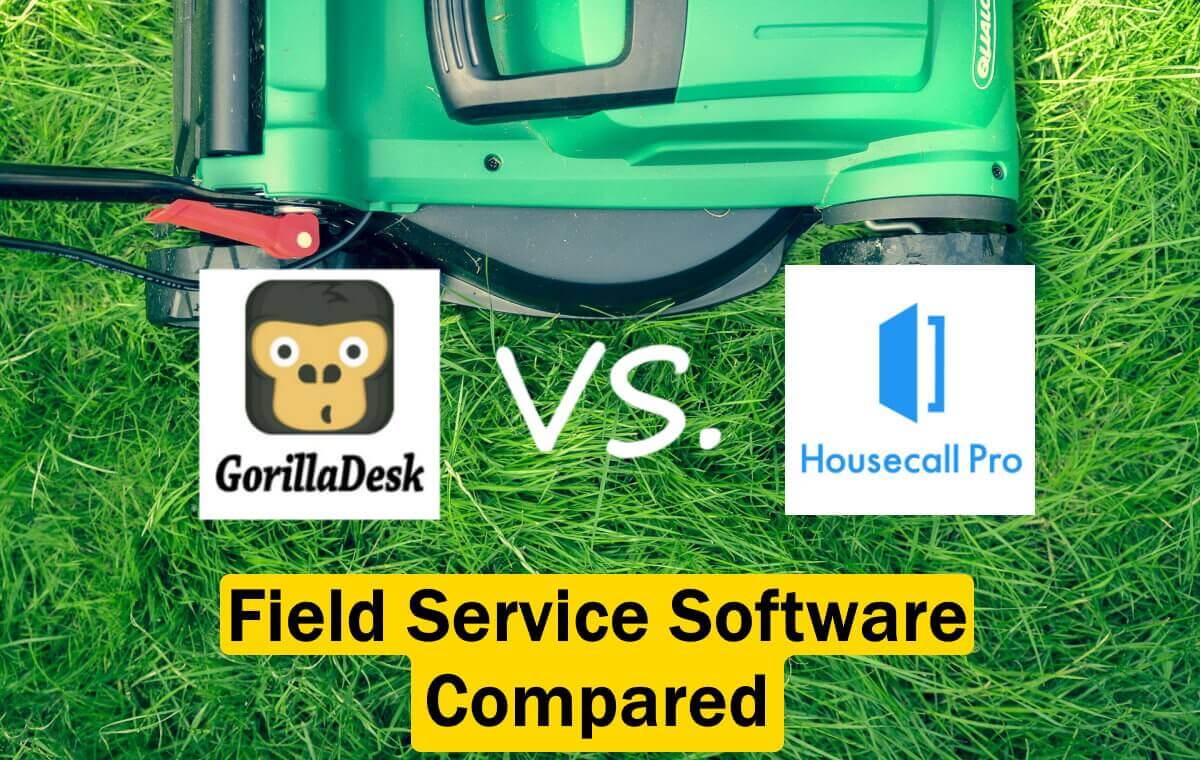
GorillaDesk and Housecall Pro are both good choices for your field service business. The question is, which one is better? We tested both to compare them side-by-side and help your business make the right choice.
GorillaDesk and Housecall Pro both serve a variety of field service industries, such as lawn care, landscaping, pest control, and many other home services. Our research shows that GorillaDesk is better suited for pest control businesses, while Housecall Pro is better for HVAC, plumbing, and electrical companies.
In this article, we’ll take a look at:
GorillaDesk vs. Housecall Pro: Side-by-Side
 |  | |
| Starting Price | $49/month | $49/month |
| Free Trial? | ✓ | ✓ |
| Pricing Model | By features and number of routes | By features and number of users |
| Made For | All field services | All field services |
| Platform | ||
| iOS/Android App | ✓ | ✓ |
| Web Browser Access | ✓ | ✓ |
| Features | ||
| Appointment Scheduling | ✓ | ✓ |
| Billing and Invoicing | ✓ | ✓ |
| Dispatch Management | ✓ | ✓ |
| Work Order Management | ✓ | ✓ |
| Time Tracking | ✗ | ✓ |
| Payroll Management | ✗ | ✗ |
| Quotes/Estimates | ✓ | ✓ |
| Routing | ✓ | ✓ |
| Payment Processing | ✓ | ✓ |
| Customer Relationship Management (CRM) | ✓ | ✓ |
| Inventory Management | ✗ | ✗ |
Both GorillaDesk and Housecall Pro have the same starting price and nearly the same features. However, there are a few minor differences between the two that might affect your workflow:
- GorillaDesk has better routing features
- Housecall Pro is better for tracking the time your employees spend on travel or working at a job site
GorillaDesk
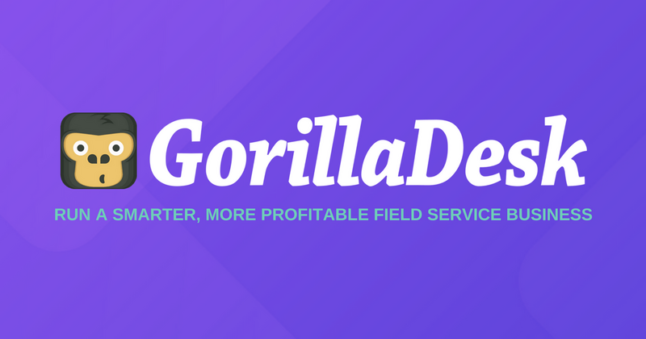
GorillaDesk was originally designed for pest control companies but has expanded to serve many industries, such as lawn care, home cleaning, pool maintenance, and general handyman services.
With features like scheduling, billing, and assigning jobs to techs, GorillaDesk makes it easy to manage your day-to-day workflow.
GorillaDesk: Desktop Version
The first thing I noticed when trying the free trial of GorillaDesk is that its user interface doesn’t feel current. The rest of the website is more modern, but the free trial feels like it hasn’t been updated in a few years.
After some research into GorillaDesk, I found out that the software underwent some massive upgrades over the past two years. Most of them involved fixing bugs, so it seems that the primary focus was on improving features rather than updating the aesthetic.
Dashboard
When you first log in to GorillaDesk, you’ll see a calendar that lists all your appointments for the week.
Every job you create will populate in the calendar, and you can view your schedule for the day, week, or month. Each job shows the name of the customer, their address, and the service they have scheduled.
Each entry in the calendar is color-coded depending on its status: unconfirmed jobs are gray, confirmed jobs are green, rescheduled jobs are orange, and complete jobs are blue.
You’ll be able to see any jobs you create on the desktop version in the mobile app, and vice-versa.
Adding Customer Information
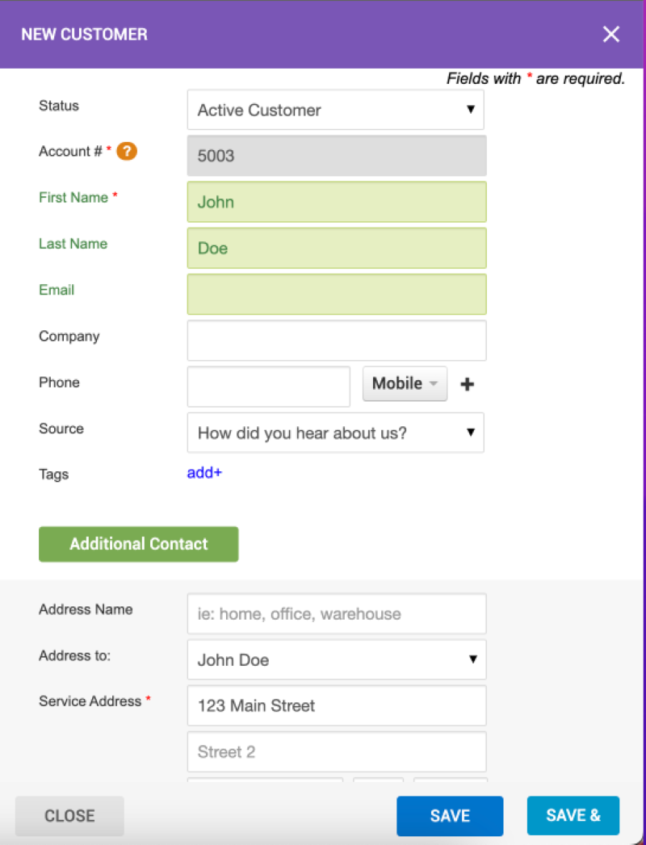
Before you create a job in GorillaDesk, you have to generate a client list. You can either import the clients’ information through a currently existing Excel database (as a .csv file) or enter it into the software manually.
After entering a client’s information, you can make it so they receive email notifications about appointment confirmations, reminders, and follow-ups.
Scheduling Jobs
To create a new job, click on the customer’s name, then go to the “Jobs” tab at the top.
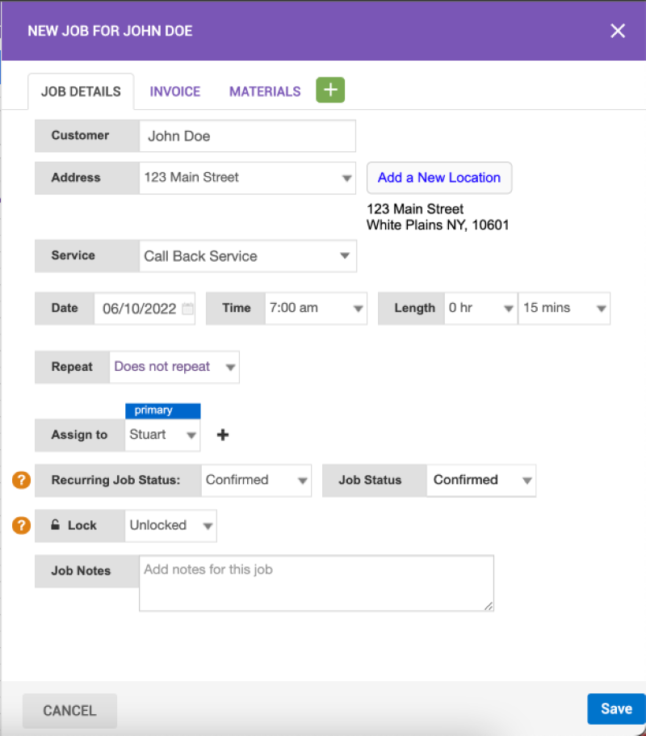
After creating a job, you’ll choose the type of service, date, duration, and assignee. The job is automatically added to your calendar. Clicking on the new job lets you see all the relevant information about it, including invoices, schedule details, and materials used.
Once a job is complete, GorillaDesk can send invoices to your customers and process credit card payments. If you want to set up recurring payments, you can save a customer’s billing information.
Add-Ons and Integrations
You can integrate numerous add-ons into your workflows, such as syncing your email address, GPS tracking for company-owned vehicles, and text messaging. With the Pro version, you can also sync your GorillaDesk account with other apps, such as QuickBooks and Zapier.
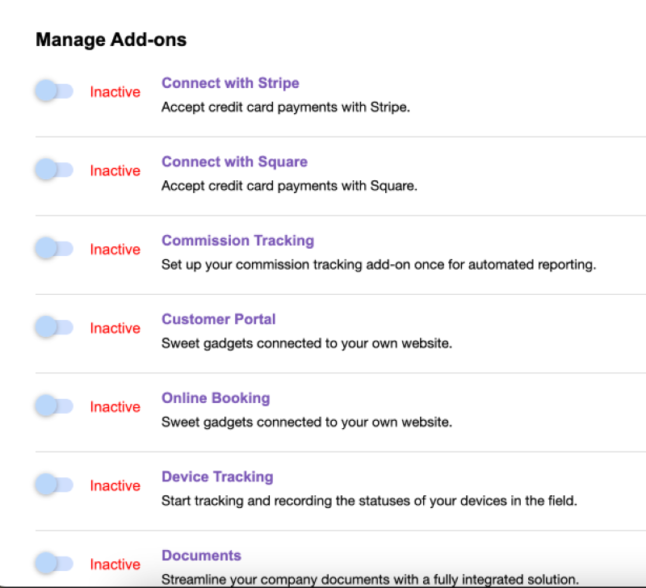
Turning on add-ons and integrations is easy. From the Manage Add-ons screen (pictured above), simply toggle the switch next to the feature you want from “Inactive” to “Active.”
GorillaDesk: Mobile Version
Unlike its desktop version, GorillaDesk’s mobile app emphasizes aesthetics over features. There aren’t as many features as the desktop version, and if you want to make changes, you have to make them from a computer. The mobile app will automatically register the changes.
To experience how the mobile app works in the field, I added a second employee and logged in as that team member.
Using the mobile app was very easy. Clicking the plus button at the bottom-right corner let me add a new job or customer.
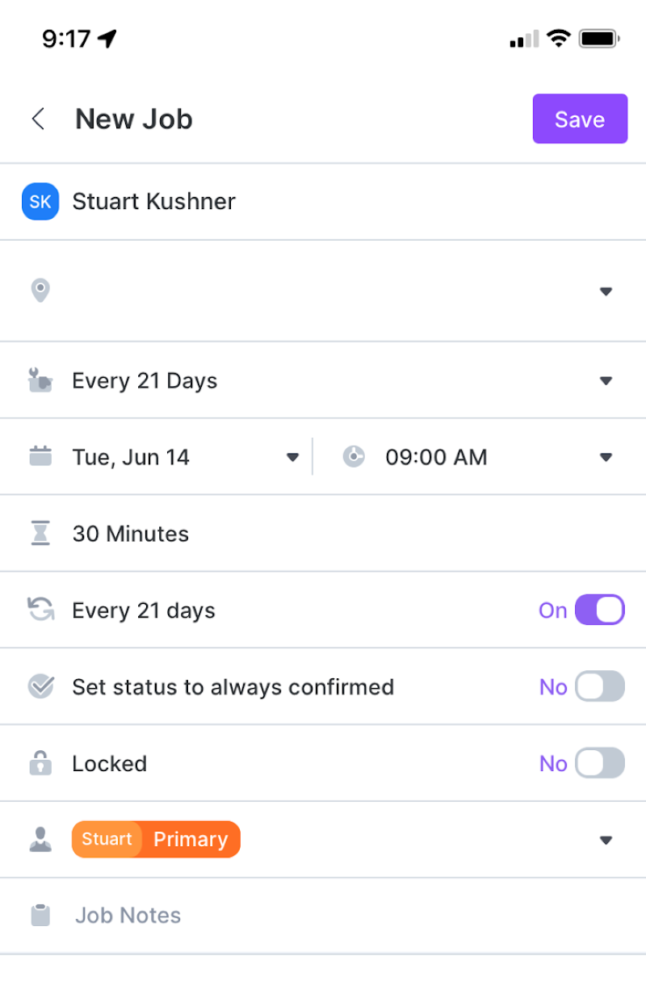
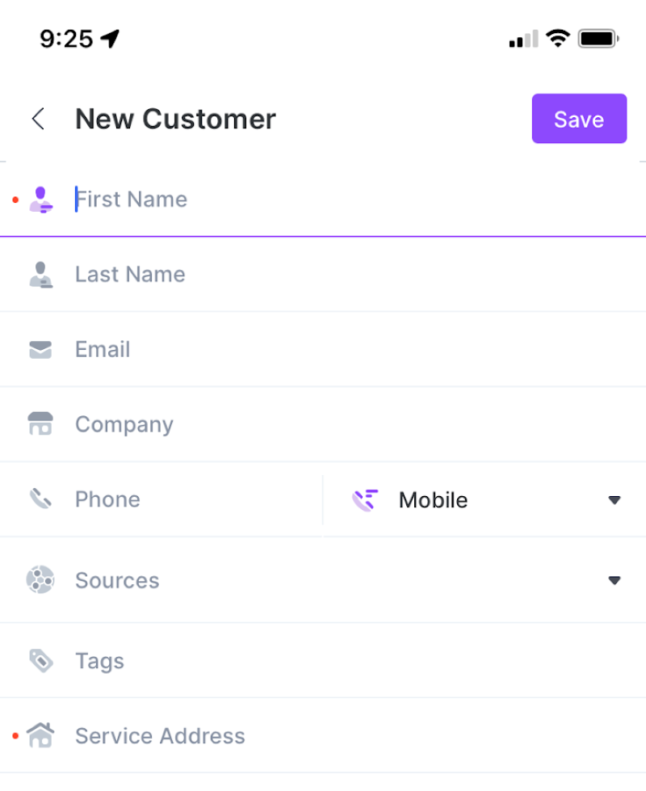
The mobile app connects to Apple Maps, so addresses automatically load as you type them in.
If you click the menu icon at the top left corner, you’ll find a help screen with links to tutorials and Q&As. This is handy for when you’re in the field and need help navigating the app or solving a problem.
GorillaDesk: Summary
I found GorillaDesk easy to use. Everything is clearly labeled and easy to navigate. The mobile app looks clean and provides technicians with everything they need for fieldwork.
Key Features
- GPS tracking
- Quotes and Invoicing
- iPhone and Android compatible
- Multiple price packages
- SMS Notifications
Cost
The Basic plan starts at $49/month. The Pro plan, which includes more features, starts at $99/month. Those prices increase as you add more routes to your account.
Pros and Cons
| Pros | Cons |
| ✓ iOS and Android Apps ✓ Top-rated customer support ✓ GPS Monitoring ✓ User-friendly | ✗ More features on desktop than mobile |
User Reviews
Easy to Learn: “The app is simple, adequate, and affordable. The customer service is very good! If you ask a question, or call in, someone gets back to you quickly every time. Might not be instant, but within a few short minutes. The training videos are extremely helpful!” – Dale C from g2
Great Customer Service: “I love how easy this product is to use and the amazing customer service that is given. Any questions that I have are easily answered by their team.” – Launa B from GetApp
Excessive Features: “It’s not great. I think it’s overpriced for what I have to use it for. Just need it to print tickets monthly and can’t do that without extra charges for more stuff I don’t need.” – Michael from Software Advice
Housecall Pro

Housecall Pro provides a complete software suite that helps you manage scheduling, invoicing, service contracts, and customer follow-ups. With the mobile app, you can stay up-to-date on your business from the field.
Housecall Pro: Browser Version
I signed up for Housecall Pro’s free trial to find out how easy it is to use.
Schedule and Dispatch Jobs
I found scheduling and dispatching in Housecall Pro very easy. The app stores jobs in a database so that the job title and description auto-populate for you. All you have to put in are the date and time of the appointment, the price, and the number of services.
From here, you can also assign additional services, add any materials used and their price to the invoice, or add a message for the customer. Once you’re done filling out the information for a job, you can notify the customer via email or text.
Completing these tasks sends you to the dashboard, where you can see all your open jobs, estimates, and invoices.
Get Paid Instantly
Through Housecall Pro, you can directly deposit your earnings to your bank account. You can also take credit card payments right from your job sites. You would just have to purchase a credit card reader and connect it to Housecall Pro.
Boost Your Reviews
Housecall Pro’s reviews feature lets you pull reviews from other sites to show that your business is trustworthy. You can pick reviews people wrote about your services on Google and Facebook and display them on your business’s website.
If you choose the “Essentials” pricing plan, you can ask customers to write reviews for you on Google and Facebook to promote your business. You can also reply to reviews directly from Housecall Pro.
Housecall Pro: Mobile Version
The mobile app is straightforward. The home screen features a dashboard where you can create new jobs, estimates, and invoices. It also displays your current and upcoming jobs.
In the mobile version, you can access your schedule, messages sent to customers, and customer information.
Housecall Pro: Summary
Customer reviews praise Housecall Pro’s support, whose responses are informative and helpful. Within two minutes of activating my free trial, a Housecall Pro representative called me to offer help walking through the program.
I was very impressed with how easy Housecall Pro is to use. The interface is clean and clearly labeled, and there’s barely any learning curve.
Key Features
● iPhone and Android app
● Schedule and dispatch
● Set up 1-click estimates
● Get paid instantly
● Boost your reviews
Cost
Housecall Pro has three plans, depending on the number of users:
- Basic: $49/month; best for a single user
- Essentials: $129/month; best for 1 to 5 users
- MAX: Contact Housecall Pro for pricing; best for more than 5 users
Pros and Cons
| Pros | Cons |
| ✓ User-friendly ✓ Great support line ✓ iPhone and Android Apps ✓ Email automation ✓ Small learning curve | ✗ Some customers consider it too expensive ✗ Occasional glitches ✗ No way to track inventory |
User Reviews
Convenient: “I love that I can do everything in one spot. Employees can clock in, jobs can be scheduled. Dashboards are present to view performance, and credit processing is easy.” – Oville D from Software Advice
Automates Everything For You: “My invoicing, scheduling, payment notes, calendar, notifications are all tied together and make the beginning to the end of a job fluid. Before, I was doing EVERYTHING manually and now I can hold myself accountable for pricing and calculating on the fly and also with the app as well.” – Aaron G from g2
Good But Buggy Features: “As far as functionality, the system is great for home services companies with features like ‘on my way’ texting and emails as well as processing for payments and online booking. Implementation by the company was our issue. The features were great but many were buggy and did not work well together.” – Jason E from GetApp
Buyers Guide to Field Service Software
What is Field Service Software?
Field service software helps field service managers take control of all the moving parts of their business through remote access to the office, real-time updates, and customer insights.
Common field service management software features include work order management, inventory management, dispatching, scheduling, fleet tracking, and analytics reporting.
Work Order Management
Work order management software is used to track field service work orders from start to finish. It captures vital customer and business information for field service technicians to carry out their jobs without delaying or impeding their work.
Inventory Management
Inventory management allows users to keep track of how much of a certain item they have. This keeps your customers and staff informed on what products you have in stock.
Dispatching
Dispatching is how you manage your field employees. You can schedule when a technician or engineer will arrive at a job site and how long the job will take. You can also monitor employees’ location through GPS so you always know where your staff is during the workday.
Scheduling
Field service software allows you to arrange employee schedules and keep track of all your service appointments. Scheduling tools also let you dispatch workers to new jobs without them having to stop by the office first to get job details.
Fleet Tracking
Fleet tracking is a management system that uses GPS to monitor where your company’s vehicles, employees, and equipment are located at all times.
Analytics Reporting
Analytics are statistics that show you how customers interact with your business – i.e. how people find your website, which ads draw customers in, and which jobs are the most profitable for you.
This information can give you a complete understanding of your customer base and help you make decisions about the best ways to grow your business in the future.
Field Service Software FAQs
See LawnStarter’s top picks for the best field service software of the year. We also ranked top picks for specific industries, including pest control, landscaping, and lawn care.
In general, field service software should include:
• Digital record storage
• Reliable communication tools
• Job scheduling and dispatching
• Work order management
• Mobile access
• Inventory management
• Automated route planning and GPS tracking
• Business analytics reporting
Field service software can help your business grow by making your field workers and office staff more efficient, leading to less wasted time, more jobs, happier customers, and higher revenues.
Which is the Best Field Service Software for You?
Both GorillaDesk and Housecall Pro are good choices for small businesses, but they’re slightly different in practice. GorillaDesk’s mobile app includes fewer features, but it’s also a little more affordable than Housecall Pro.
Main photo credit: Pexels | Pixabay (with text overlay)





