
LMN (Landscape Management Network) is a cloud-based management tool designed specifically for the landscaping industry. We demoed the software, read articles from LMN’s online help desk, and looked at user reviews to research LMN’s user experience, pricing, and functionality.
What we found: LMN has a large number of features that can help grow your business. There is a free version, but it has a limited number of features, and the other two plans are very expensive.
LMN Overview
| LawnStarter Rating | 4 out of 5 |
| Price Range | Free to $394 per month |
| Free Trial? | No |
| Free Version? | Yes |
| Pricing Model | Based on features and number of users |
| Made For | Landscaping |
| Platforms | |
| iOS App | Yes |
| Android App | Yes |
| Desktop | Online Software |
| Features | • Dashboard • Customer Relationship Management (CRM) • Estimates • Timesheets |
LMN Overall Rating: 4 out of 5
LMN Key Features
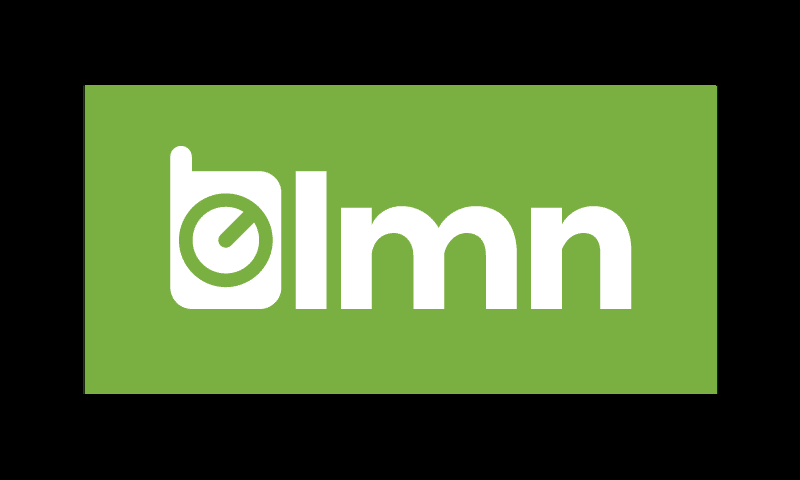
LMN’s robust set of features can help grow and manage your landscaping business. Highlights include:
Dashboard
After you log in, you’ll see a dashboard. The dashboard lets you visualize important information such as:
- Current requests
- Current tasks
- Money earned this year
- How much money you want to make
- Leads gained in the last 30 days
- Clients gained in the last 30 days
- New tasks and requests in the last 30 days
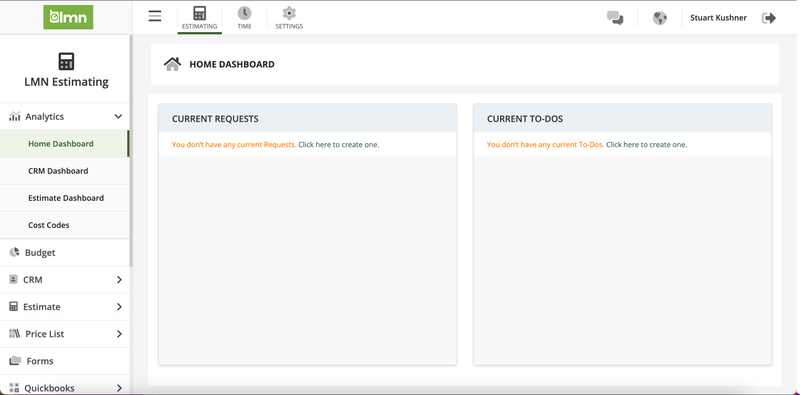
CRM and Estimate Dashboards
From the menu on the left, click the Analytics tab to access two more specific dashboards that break your data down into categories:
- CRM Dashboard: measures to-dos and requests, referral sources, and tags
- Estimate Dashboard: measures revenue earned since the beginning of the year, how much money you want to make (sales goals), and how far you’ve come to reach that goal
Navigation
The menu on the left gives you access to all the other pages within LMN:
- CRM: where you assign to-dos and requests to your technicians and create sales reports
- Estimates: where you create estimates, proposals, and reports
- Price List: a tool to store all customer pricing for estimates
- QuickBooks: where you can export your estimates to QuickBooks
Customer Relationship Management (CRM)
LMN’s CRM features allow you to:
- Create to-dos and requests
- Run reports on various aspects of your business
To-Dos and Requests
If you’re the type of person who likes making to-do lists, LMN lets you make them with the software instead of pen and paper. There are two different categories:
- To-dos
- Requests
A to-do is a reminder to make sure a task is completed, while a request is a service that a customer has requested from you.
Click the green New To-Do button at the top to create a new task, or New Request to create a request.
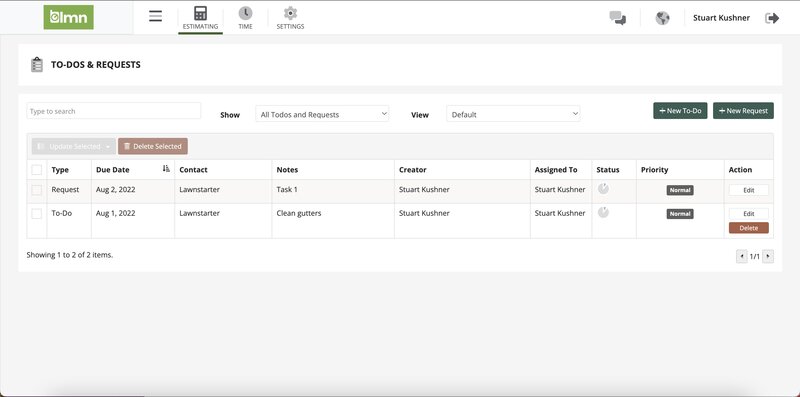
For a to-do, all you have to do is put in what needs to be done. The due date is (by default) the same day you created the task or request, but you can change it to whenever you want.
Regardless of what you’re creating, click the green OK button to generate a new entry on the To-dos and Requests screen. If you created a task and didn’t put in a lead, the entry’s Contact column will read n/a. If an entry is in red, it wasn’t done by the due date.
Click on the entry to edit it.
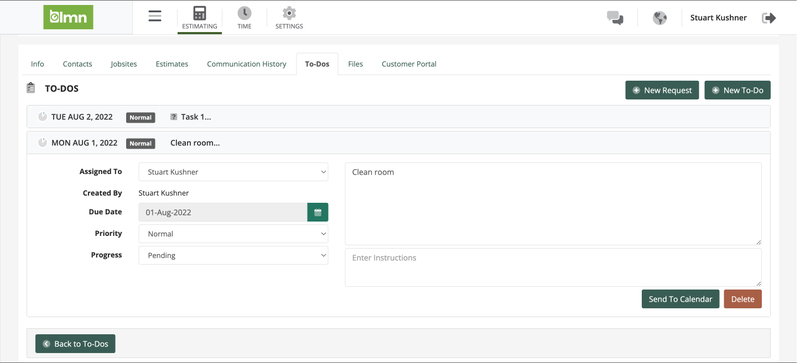
If you click Send to Calendar, LMN will email the task or request to you. From there, you can add it to your Google Calendar.
The email also generates an .ics file with the information, so you can add the task to Microsoft Outlook or Apple Calendar if you use them.
Reports
LMN lets you run reports on various aspects of your business. Some examples include:
- How much money a certain department (e.g. lawn mowing) made last month
- How much money an advertising campaign made in the last two weeks
- Generating an Excel spreadsheet with all the jobsites where your technicians worked last week
Having this information lets you understand which salespeople, advertising campaigns, etc. are the most effective.
Estimates
LMN makes it easy to create and manage estimates. Click on the Estimates tab on the left menu to get started.
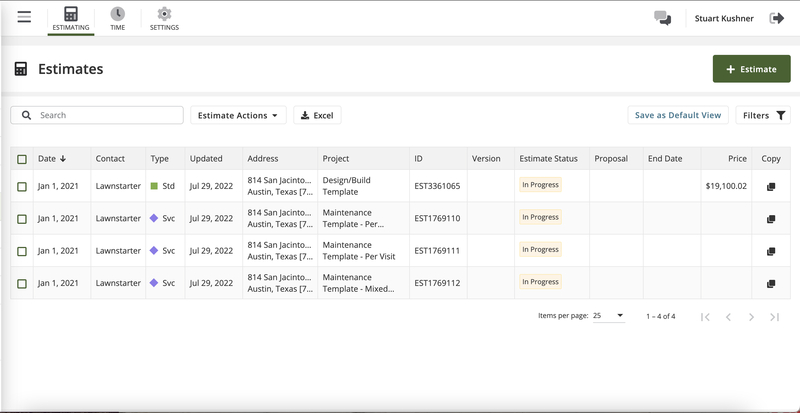
As you can see in the screenshot above, there are two different types of estimates you can create:
- Standard (Std): estimate for one-off jobs, e.g. building a driveway or planting a garden
- Service (Svc): estimate for reccuring jobs, e.g. maintenance
Creating an Estimate
Click on the green +Estimate button to create a new estimate. The process is the same whether you’re creating a standard or service estimate. Just fill in the fields and smash that Create button.
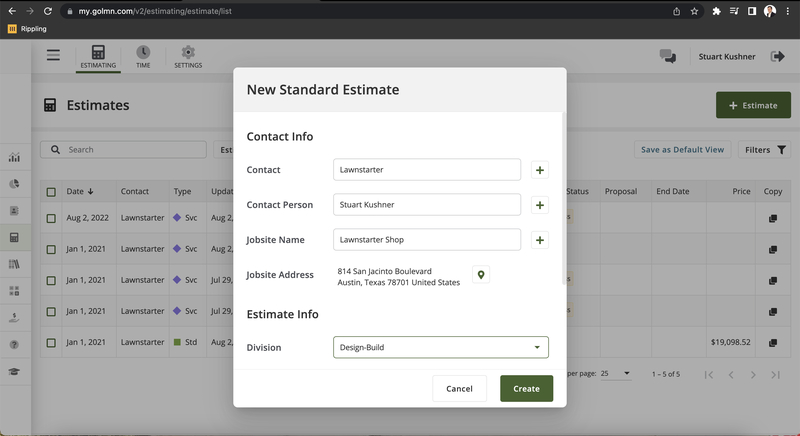
Timesheets
LMN’s time tracking feature lets you manage business operations in the field. Click on the Time button at the top of the screen to access this feature.
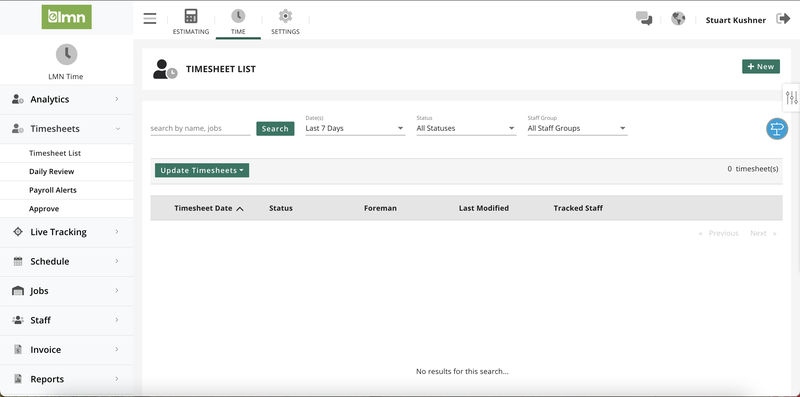
Create Timesheet
To create a timesheet, click on Timesheet List on the left. There are a lot of steps, but it’s very straightforward as a whole.
Step 1: Click the +New button at the top-right corner of the screen.
Step 2: A pop up will appear. Click the small calendar icon to change the date, then click OK.
Step 3: Click Punch In to go to a screen where you can pick the employees you want to do the job. Click on the checkbox next to the employees’ names, then click Next.
Step 4: Select the job you want to assign the employees to (e.g. a mulching job at someone’s house), then click Next.
Step 5: Here, you assign tasks to each employee to complete at the job site (e.g. which specific role each employee will fill at the mulching job). Once you’re done, click Next.
Step 6: Set the time and date the job will happen. From there, click Next.
Step 7: Here you review the information you put in to make sure it’s what you want. Click Finish to confirm everything.
After all that, the timesheet is finished. Click Save to save the changes, and click the black Submit button to submit the timesheet to your employees.
Daily Review
The Daily Review tab lets your employees leave notes on a job or task.
Step 1: Select the date you want to review by clicking on the small calendar icon.
Step 2: Click on the View button to load the notes on screen.
If you want to find notes by supervisor (which LMN calls “foreman”), just click on the supervisor’s name. Their entry will expand and show all the notes and photos they uploaded.
Payroll Alerts
To ensure your timesheets are more accurate, LMN has a Payroll Alerts tab where it reviews your timesheets to make sure your employees are getting the amount of money they earned. Some errors the software looks for are:
- If the timesheets were approved at all
- If the employee skipped a lunch break
- If the employee works more hours in a day than what you set up in Settings
- If the employee doesn’t appear on any timesheets
LMN also categorizes the errors for you. You can find the first two under Timesheet Alerts, and the remaining three under Staff Alerts.
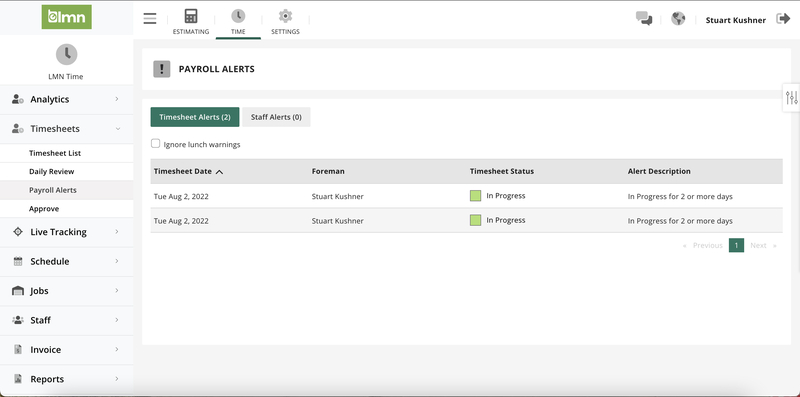
Approving Timesheets
LMN’s Approve screen gives you the ability to check and approve each timesheet your employees submit.
All you have to do is click the checkbox beside the date to approve the timesheet. You can click multiple checkboxes to approve multiple timesheets at once.
If you see a red edited beside the timesheet, it means your foreman clocked into a site and changed when their employee clocked in (e.g. perhaps he or she was caught in traffic and couldn’t make it to the job site on time). Click on the timesheet, then click on Employee Summary to see the changes the foreman made.
LMN Pricing
LMN has three pricing plans, each with more features than the last. While the cheapest plan is free, the others are very expensive, so they might not be in the budget for small businesses.
- Free Pro: Free (no surprise there); smallest number of features
- Pro: $297 per month; more features than Free Pro, less than Pro Plus
- Pro Plus: $394 per month; includes all features
Gro Plan – Mobile App
LMN’s mobile app, LMN Pro, lets you run your landscape business from your phone for $99 per month (the first month is free), plus five more tiering plans for additional users:
- Tier 2: Up to 3 users; $129.99/month
- Tier 3: Up to 5 users; $149.99/month
- Tier 4: Up to 10 users; $189.99/month
- Tier 5: Up to 20 users; $249.99/month
- Tier 6: 21+ users; $349.99/month
LMN’s Gro Plan is not connected with any other pricing plans – if you were to have Pro or Pro Plus, you wouldn’t have access to Gro, meaning you wouldn’t have access to the mobile app at all.
Additional Fees
Implementation: Both Pro and Pro Plus offer implementation help for a one-time fee of $847, in which LMN’s employees help you get started with the software.
Additional users: All of LMN’s pricing plans (even the most expensive one) only allow you to have one user. If more than one person needs access to your business software, you can add more users for $19.97 per user per month.
Greenius Training: Pro and Pro Plus users have access to Greenius Training, an on-demand software platform that trains your employees. It costs $97 per month plus a one-time fee of $347, although the first two months are free.
LMN User Reviews
Ease of use: “Great all around software for the Landscape company. Easy to use and integrates with our accounting software. Easy to budget and create accurate estimates.” – Steve H from getapp.com
Helps track jobs and employees: “LMN has […] helped me track time on jobs and employee timesheets. This software is so foundational to our business, and I don’t know what we would do without it.” – Kevin from Software Advice
Great at creating estimates: “I used QuickBooks for all of my estimating in the past. It would take me, for a large project, anywhere from 2-4 hours…Now with LMN I have a standard template, and now I can do a hardscape estimate in 10-15 minutes.” – Caleb Kangas from Dynamic Earth Lawn and Landscape (review posted on LMN website)
Unhelpful customer support: “I have tried to get help, but usually get this watch video. The video did not help. There are a lot of steps to get the scheduling to work.” – John W from getapp.com
iPhone app is buggy: “EVERY employee gets logged out of the app every other day at least, sometimes in the middle of the day, notes disappear constantly, scheduling for lawn services has been a nightmare, and it freezes when trying to clock out or submit frequently.” – CassandraLynn273 from Apple app store
LMN Pros and Cons
LMN offers many features and a free plan, but if the free plan isn’t enough for you, upgrading to more premium plans takes a bite out of your budget.
| Pros | Cons |
| 🗸 Free version 🗸 Great at creating estimates 🗸 Strong time tracking feature | ✗ Non-free plans are expensive ✗ Reviews complain about customer support ✗ iPhone users claim app is buggy |
LMN Alternatives
LMN receives mostly positive feedback from its users, but that doesn’t mean it’s the right solution for everyone. Depending on your priorities, there are other tools that might fit your landscaping business better:
- Yardbook: Yardbook is a landscaping solution tailored to startups and small businesses, so it doesn’t have as many features as LMN.
- JobNimbus: JobNimbus has a free trial, so if you don’t want to make a commitment yet, you might try this one, especially if you own an HVAC, concrete, construction, roofing, or landscaping company.
- Jobber: Jobber has many of the same features as LMN but for a cheaper price.
- FieldPulse: FieldPulse is much cheaper than LMN and has better customer service while still being user-friendly.
- Service Autopilot: Service Autopilot is more affordable than LMN (although still expensive) and is a good choice for companies managing four or more vehicles.
- SingleOps: Some of SingleOps’ features don’t work very well, but it’s very flexible and integrates with design software.
Our Verdict
LMN is a strong software solution to help your landscaping business manage customers and streamline your workflow. Just keep in mind that you will have to pay a lot of money to get the most out of it.
Main Image by Markus Distelrath from Pixabay with text overlay





