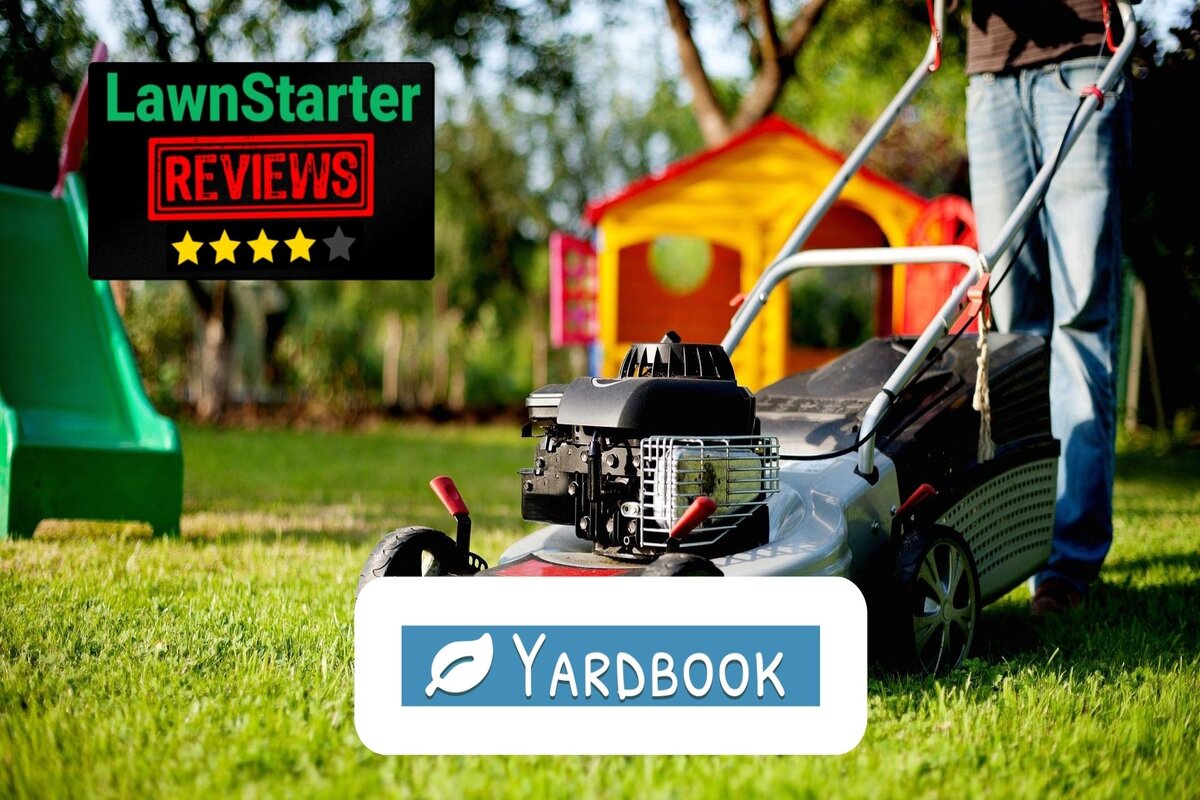
Yardbook is a simple yet intuitive business management software tailored to the needs of small landscaping and lawn care companies. We used Yardbook’s free Starter plan and read user reviews to research its features, pricing, and user experience.
What we found: Although Yardbook is cheap, it lacks several important features, such as dispatching. Thus, it’s better for startups breaking into the lawn care industry as opposed to established businesses. You can purchase more features, such as QuickBooks integration, as your company grows. Consider a software like Jobber or Housecall pro if you need more advanced features.

Jobber
- Strong suit of features
- Great for wide range of industries
- World-class selection of integrations
- Easy to setup and use
Yardbook Overview
| LawnStarter Rating | 4 out of 5 |
| Price Range | Free to $49.99 per month |
| Free Trial? | No |
| Free Version? | Yes |
| Pricing Model | By features |
| Made For | Lawn care; Landscaping |
| Platforms | |
| iOS App | No |
| Android App | Yes |
| Desktop | Online Software |
| Features | • Dashboard • Customer Relationship Management • Jobs • Estimates • Invoicing |
Yardbook Overall Rating: 4 out of 5 Stars
Yardbook Key Features
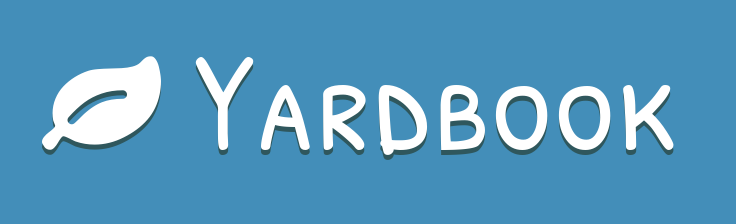
Yardbook might not be a comprehensive suite, but it still has several features that can help grow and manage your business. Here are some of its highlights:
Dashboard
After logging in, you’ll see a dashboard.
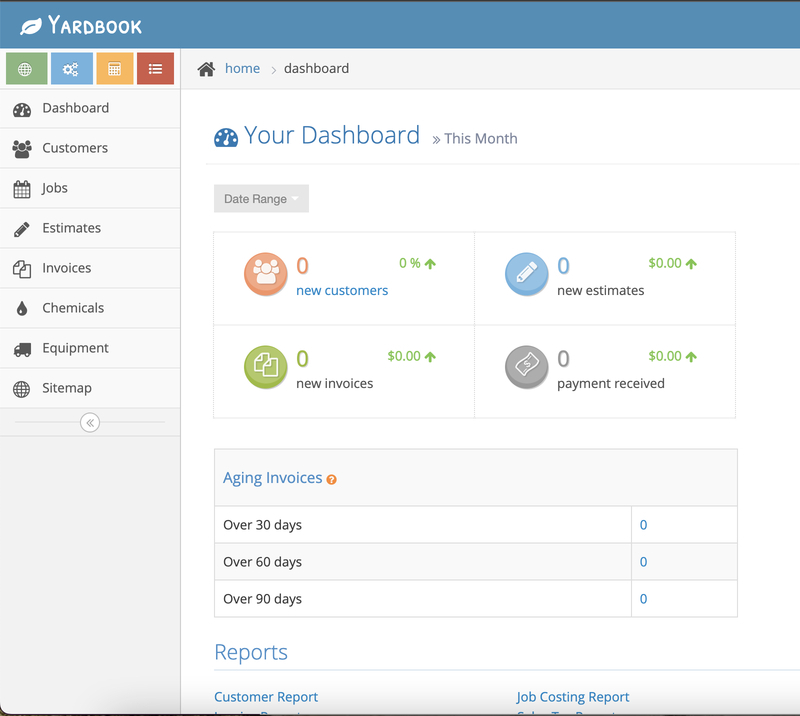
The dashboard provides a quick overview of customer and business management data, including:
- Invoices
- New customers
- New jobs
- Money earned
The date range picker on the dashboard lets you see all the data as far back as last month.
I was impressed with the dashboard’s clean layout and how easy it was to use. However, seeing the dashboard made it clear that there wasn’t a major design or development investment, and it helped me understand why Yardbook is so cheap.
You can access the dashboard from a web browser or the Yardbook app for Android (sorry, iPhone users, but there isn’t an iOS app). You can use the browser version of Yardbook from any mobile device with an app like Safari or Chrome, but it doesn’t look as intuitive or attractive as it does on a computer.
Customer Relationship Management (CRM)
Customers are the lifeblood of every service-based business, and Yardbook has several features that ensure customer satisfaction. Click Customers on the menu, located on the left of the dashboard, to get started.
Add a New Customer
Adding new customers is easy. You can either add them by clicking the little green +Add button near the top of the screen or importing an Excel or CSV spreadsheet with your customers’ information.
Step 1: Fill in the customer’s information. First name and billing address are the only mandatory fields.
Step 2: Click the iPhone-esque Show More switch at the top to add more fields, such as state, country, and phone number.
Importing Customer Information
Click on the Import from File link next to the +Add button.
You need to include the following columns in your spreadsheet for Yardbook to grab the data. Note that column headers are case sensitive.
- contact_first_name: your customer’s first name
- address_line1: your customer’s address
- city
- zip_code
After creating the customer (regardless of which way you do it), you can update their information from the Customers screen whenever you want.
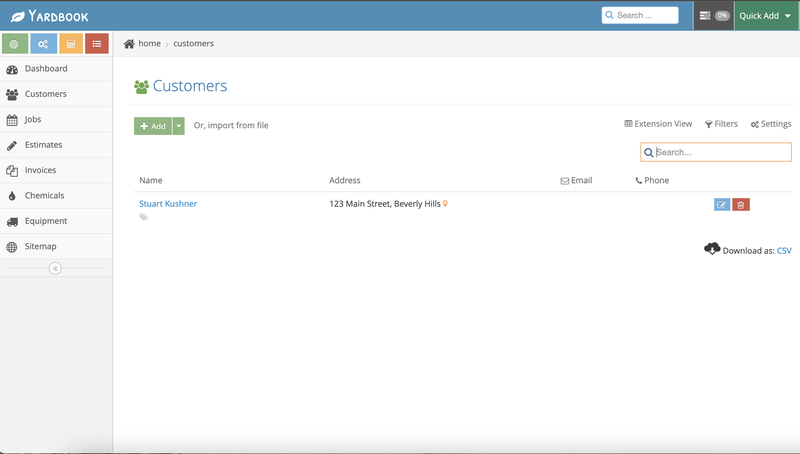
Jobs
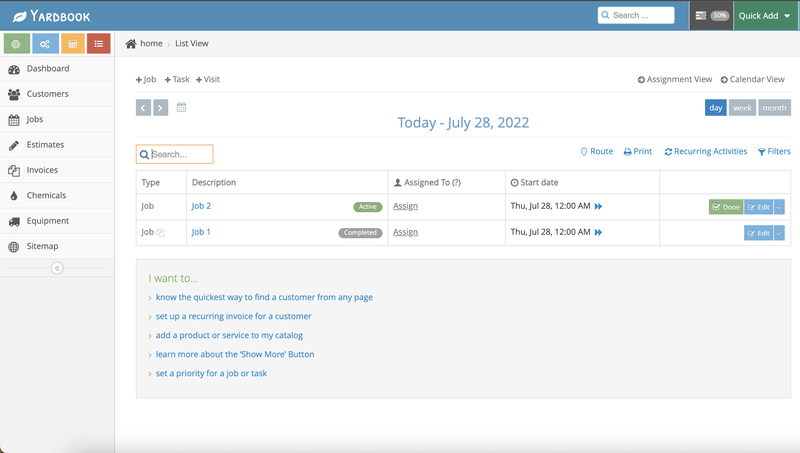
Yardbook makes it easy to track jobs from anywhere, on any device, as long as you have access to a web browser.
Creating a Job
There are two types of jobs you can create:
- One-time Job: a simple one-time service
- Recurring Job: services that repeat on a regular schedule, such as monthly, bi-weekly, or weekly
To create a job, you can either click on the Jobs tab on the lefthand menu or click Job from the Quick Add drop down menu on the top-right corner of the screen. If you use the Jobs tab, you will have to go through another screen, so using the Quick Add drop down menu is (as you might’ve guessed) quicker.
Step 1: Fill in the information about the job. The only required field is Description, so if you’re in a hurry, you can just fill that in. If not, you can add several more fields, such as:
- Address
- Start date
- Start time
Recurring Job
If you’re creating a recurring job, click the checkbox next to Set to Recurring. You can define if the service will occur daily, weekly, monthly, or yearly, as well as the day of the week.
Show More Button
Yardbook’s Job screens have a Show More switch, which adds more fields to the job creation form, such as:
- The equipment your technicians will use
- How long the job will last
- End Date
- The technician that will do the job
- Job details
Estimates
Yardbook allows you to create estimates easily and either email them to your customers or print them out.
Creating an Estimate
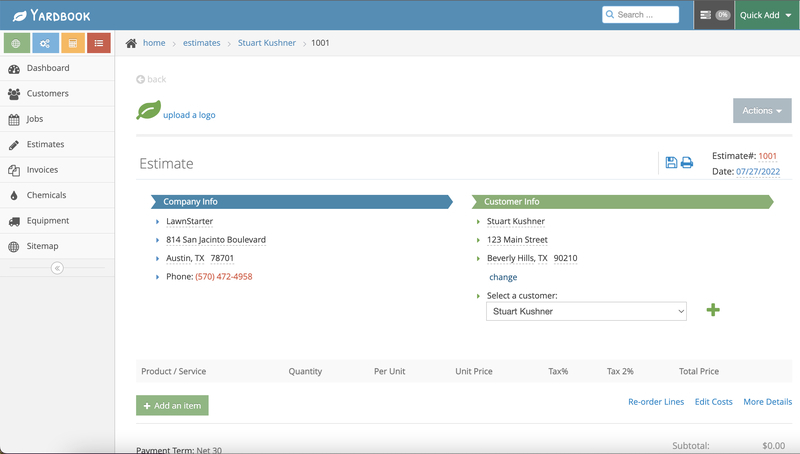
To create an estimate, you can click on the Estimates option in the menu on the left or click the Quick Add drop down menu, then click Estimate.
If you have customers in your database, select the customer from the drop down menu under Customer Info, and Yardbook will automatically populate with the customer’s information. Add new customers that aren’t in your database yet by clicking the green + button (see the Customer section above).
Add a New Line Item
Click on the Add an item button on the Estimate screen to bring up a catalog.
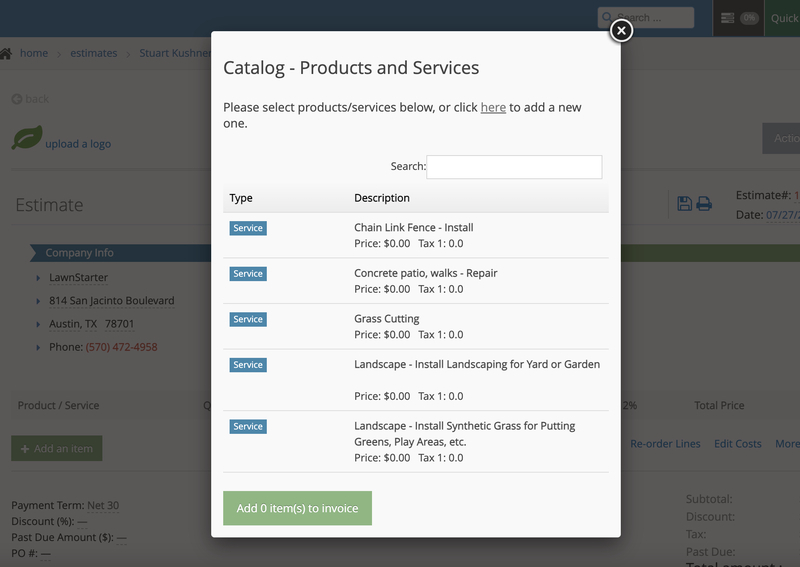
If you’re using Yardbook for the first time, you might see several items in the catalog already. That’s because Yardbook sets up a default catalog for you. Click on any item in the catalog to add it to your estimate. Yardbook will automatically populate with the name, price, and sales tax.
Click on the price and sales tax to change them manually.
Email Estimate
Step 1: Click on the grey Actions button at the top right corner of the screen.
Step 2: From the drop down menu, click Send to Customer.
Step 3: If you have an email template, click on the green email button to make changes.
Step 4: Click Send. Your customer will receive the estimate as a PDF attached to the email.
Print Estimate
Step 1: Click on the printer icon below the Actions button. You’ll be sent to a page where you can pick a background for your estimate.
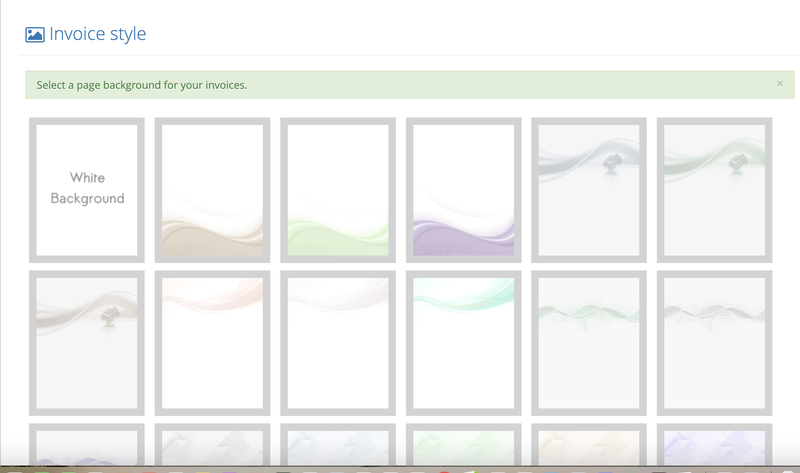
Step 2: Click on the background you want. You can see how it looks before printing.
Step 3: After choosing a background, you’ll see the finished estimate as a PDF. From there, you can save it to your computer or print it out, just like you would any other PDF.
Invoicing
Because there are many ways to run landscaping or lawn care operations, Yardbook offers many ways to work with invoices to accommodate your methods.
Creating an Invoice
There are several ways to create an invoice, but the examples below are the easiest:
- Manually: Click Invoices on the left menu, click the green + Invoices button, and fill in the details.
- Estimates: Create an estimate (see Estimates section), then click on Generate Invoice from the Actions menu.
- Jobs: When you create a job (see Jobs section), click the Billable checkbox after adding the equipment. After the job is done (click the green Done button to the right of the job), click on the details page of the job, then click Create Invoice.
Online Payments
If you have a Stripe account, you’re in luck – Yardbook integrates with Stripe, so you can connect with your existing account to let your customers pay with credit cards.
After you set up a Stripe account, all emailed invoices will have an extra payment link letting your customers pay you online. If the payment goes through, you will recieve the money in two business days.
Yardbook Pricing
Yardbook has three plans, all of which you can use on your computer or mobile device.
- Starter: Free; has basic features
- Business: $34.99 per month; has the same features as Starter, plus additional features, such as GPS tracking and invoice reminders
- Enterprise: $49.99 per month; has the same features as Business, plus lets you sync with QuickBooks
Yardbook User Reviews
- Useful features for free: “Yardbook has been an excellent way for me to keep my customer lists, invoices/payments, staffing, equipment, and routes organized. And the best part as it has been free to help me get started.” – Jarred A from Capterra
- Easy to use and industry-specific: “Easy of use, Competitively priced, Fit our Industry needs and has a pretty nice App for our field technicians. […] It is very robust and touches pretty much everything you could need I think.” – Jonathan P from Capterra
- Invoice system could be improved: “The recurring invoice system would be the only thing I could complain about. I would rather they would just send automatically, instead of having to manually click to send.” – Chris J from Capterra
- Route optimization is very helpful: “The route optimization helps me a lot after selecting customers close to each other and scheduling them together by looking at the map is the best.” – K D from Google Play
- Not for larger companies: “I would say the only issue for us with this software is our company got a little too large for it and started to outgrow it. We could still use it and it would work fine but we upgraded to other software with automations to decrease our admin time.” – Ryan D from Capterra
Pros and Cons of Yardbook
Yardbook is free and user-friendly, but there are certain features that are either limited or nonexistent. If you have a large business, you might outgrow this software pretty quickly.
| Pros | Cons |
| ✓ Free ✓ User-friendly for beginners ✓ Clean user interface | ✗ No app for iPhone users ✗ No dispatch features ✗ Invoice system is a bit limited |
Yardbook Alternatives
Though Yardbook gets good reviews from its users, it may not be the right solution for everyone. Whether you prioritize ease of use, affordability, or value for your money, there are a lot of other tools out there that might fit your lawn care or landscaping business better:
- Jobber: Jobber has many of the same features as Yardbook, and costs about the same, so if you need a software solution with better invoicing capabilities and more features, Jobber is a good choice.
- SingleOps: SingleOps is expensive, but it’s very easy to use and flexible, despite some ineffective features.
- Arborgold: Arborgold is much more expensive than Yardbook, but it has more features tailored to landscaping, lawn care, tree control, and pest control businesses.
- FieldRoutes: FieldRoutes is (again) expensive, but if you can afford it, it has a robust set of features and is well designed.
- LMN: LMN has a free plan and more features than Yardbook. It also has an iOS app, so if you need to use an iPhone or iPad while in the field, definitely look into this one.
Our Verdict
Yardbook is a solid software to run a new, small lawn care or landscaping business. However, more established businesses might not get much value out of it due to its limited number of features.
Main Image by andreas160578 from Pixabay with text and logo overlay.





