
Which management software is better for your field service business, Jobber or JobNimbus?
For our research, we tried out both types of software and read user reviews and tutorials. We reviewed both programs based on our experience and information from other users to help you choose which one is right for you.

Jobber
- Strong suit of features
- Great for wide range of industries
- World-class selection of integrations
- Easy to setup and use
Our review includes:
Jobber vs. JobNimbus: Side-by-Side
 |  | |
| Starting Price | $15 per month | $100 per month |
| Free Trial? | ✓ | ✓ |
| Free Version? | ✗ | ✗ |
| Pricing Model | By features and users | By features |
| Made For | All Field Services | All Field Services |
| Platform | ||
| iOS/Android App | ✓ | ✓ |
| Web Browser Access | ✓ | ✓ |
| Features | ||
| Appointment Scheduling | ✓ | ✓ |
| Billing and Invoicing | ✓ | ✓ |
| Dispatch Management | ✓ | ✗ |
| Work Order Management | ✓ | ✓ |
| Time Tracking | ✓ | ✓ |
| Payroll Management | QuickBooks sync | QuickBooks sync |
| Quotes/Estimates | ✓ | SumoQuote integration |
| Routing | ✓ | ✗ |
| Payment Processing | ✓ | WePay integration |
| Customer Relationship Management (CRM) | ✓ | ✓ |
| Inventory Management | ✗ | Integrations available |
Jobber and JobNimbus share many of the same features, but there are some key differences.
JobNimbus is more expensive, but it can host an unlimited number of users regardless of plan, thus making it better for larger enterprises.
Jobber is better for small businesses and has cheaper plans available, but it gets more expensive for companies that need more users.
Jobber

Jobber can help you manage all sides of your business. To test out this software, we used Jobber’s 14-day free trial.
Communication Management
Jobber’s messaging feature lets your field employees communicate with your office staff and clients. Some of its communication features include:
- Appointment Reminders: Jobber offers customizable automated email and text messages reminding clients of upcoming appointments.
- On My Way Text Messages: Your team can use Jobber to send clients text messages letting them know if they are on their way or running late.
- Follow-ups: Jobber lets you send follow-up emails to rebook appointments, request feedback, or just to thank your customers. You can also send follow-up emails and text messages regarding quotes, although this feature is only available on the Grow plan.
- Email Templates: With Jobber, you can create an email template to keep yourself from writing the same email over and over again.
Time Sheets
Jobber has a time sheet tool that lets employees clock in and out more efficiently. Through the app, employees can use the timer feature to either record their hours or type them in manually.
On the administrative side, you can approve timesheets and confirm payroll. You can also download timesheets based on custom date ranges and convert them to Excel spreadsheets.
When you first access the timesheet tool, you are only allowed to use the timer feature. You have to click the “Clock In” button to both start and stop the timer. The timesheet tool will display how long the timer ran as an entry, which you have to click on to record your hours manually.
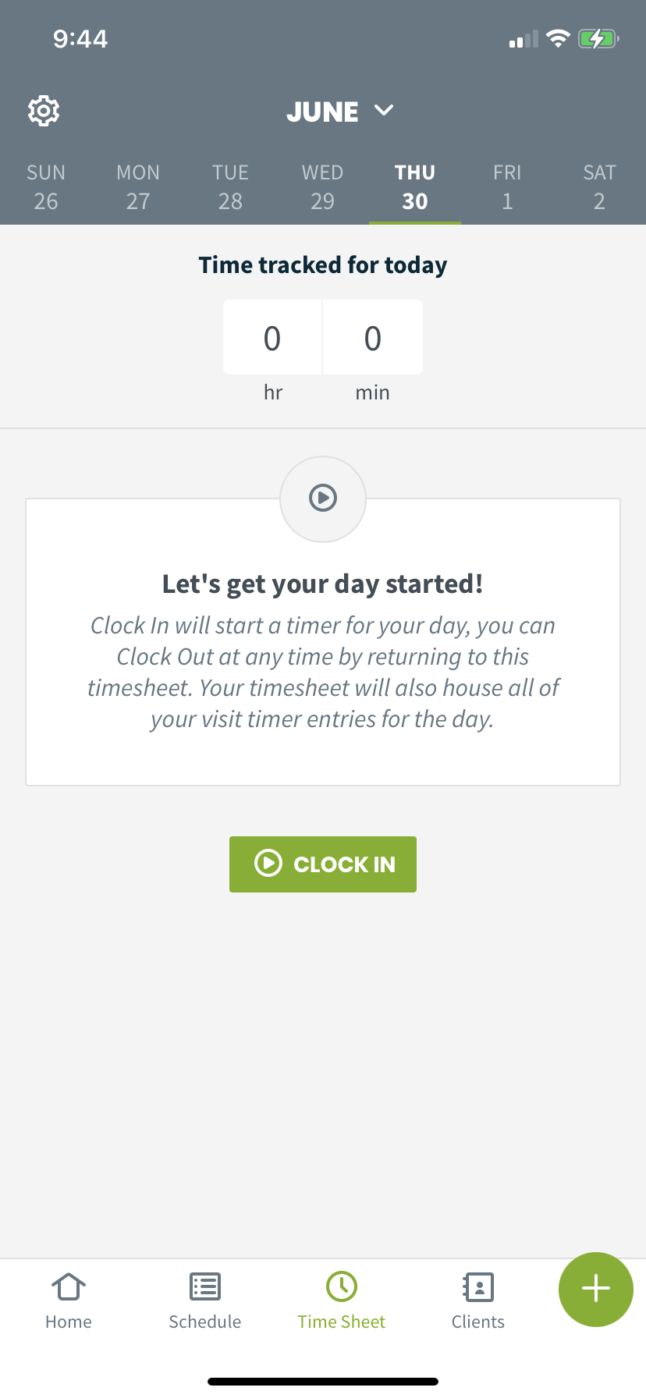
Integrations
Customers praise Jobber for its integration partnerships. Some of the software it integrates with are:
- QuickBooks: If you use QuickBooks for the accounting side of your business, you can sync your contacts, jobs, products, services, estimates, invoices, and payments so you only have to input data once in Jobber. (Pro tip: For the most QuickBooks-friendly software options, check out our recommendations of the best software to use with QuickBooks.)
- Zapier: When an event happens in one app, Zapier can tell another app to perform another action. For example, you can program Zapier to add a reminder on Slack when a new Jobber quote is created.
- Mailchimp: You can sync your contacts from Jobber to Mailchimp, letting you use Mailchimp to reach new customers through Facebook and Instagram ads and grow your business.
- Stripe: Jobber’s integration with Stripe allows you to securely accept credit card payments online or in the field.
- Google: After customers search Google for the services you offer, they can book a time through your calendar. From there, you can assign the work to a team member.
Cost
- The Lite plan costs $15 per month and works for only one user.
- The Core plan costs $39 per month and also works for only one user.
- The Connect plan costs $119 per month and works for up to seven users.
- Grow is the most expensive plan, costing $239 per month, but works for up to 30 users. The Grow plan lets you add additional users for $19 per month.
Pros and Cons
| Pros | Cons |
| ✓ User-friendly ✓ Excellent software integration partnerships ✓ iPhone app has good UI ✓ Affordable plans available for small teams | ✗ Connect and Grow plans are expensive ✗ Lack of customization ✗ The app isn’t always intuitive |
User Reviews
Expensive: “Compared to other programs like this, The cost for options is quite high. They are pushing more to have credit cards processed through them and have done away with PayPal payments.” – Joel K from Capterra
User-friendly: “It’s very user-friendly and makes managing your business a lot easier. Perfect for setting client appointments, logging in client profiles, and keeping track of daily work.” – Janae J from g2
Lack of customization: “I wish that Jobber was a little more customizable for the specific kind of work that we do. It does well to organize our data, but there are elements of business that are unique and it would be helpful to customize more areas of the software to our needs.” – Christian A from g2
JobNimbus

JobNimbus is also helpful in managing your field service business. Much like Jobber, we used JobNimbus’ 14-day free trial.
Automations
JobNimbus makes it easy to automate your tasks and avoid repetition. You can access automation rules in your Settings account, specifying what needs to be done and when it should happen. You can create as many tasks as you want.
You can create both time-based and event-based tasks, but you have to create an action. Though we found it easy enough, there were some actions, like automating tasks, that we found confusing. If you are struggling, you can check out JobNimbus’ support page.
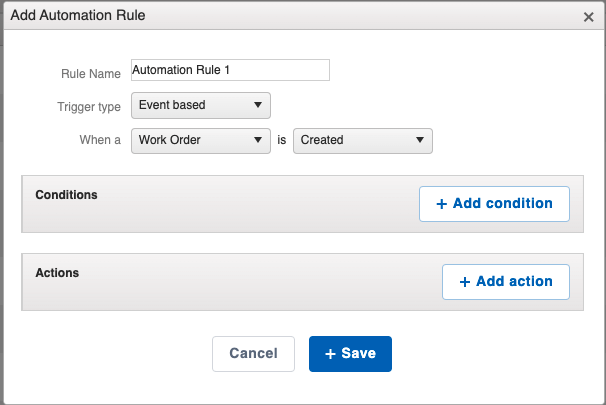
Notifications
JobNimbus’ mobile app has a notifications feature that makes it easy to communicate with your team members. Its Instagram-esque “@mentions” feature lets you assign tasks, contacts, jobs, and work orders. You can also update your settings to be notified when someone mentions you.
Reports
JobNimbus lets you filter, sort, and report your data in real-time, so you can keep track of all your records and information. For example, you can keep track of how much money you made. Some types of reports you can create are:
- Task reports
- Job reports
- Contact reports
- Activity reports
- Estimate reports
- Invoice reports
- Document reports
- Timesheet reports
JobNimbus has several pre-made reports you can use as templates, or you can create your own template from scratch. If you choose the latter, you can add or remove columns or filters. The columns you can add depend on what type of report you create.
You can still create a report even if you are on JobNimbus’s free trial.
Cost
JobNimbus has three pricing plans:
- Early is the cheapest, but has the smallest number of features.
- Growing is more expensive, but has more features.
- Established is the most expensive, and has the largest number of features.
Contact JobNimbus to find out how much each plan costs.
Pros and Cons
| Pros | Cons |
| ✓ Overall functionality is very strong ✓ Users love the integration options ✓ Users praise how easy it is to learn | ✗ Users say customer support could be better ✗ Mobile apps are a bit limited ✗ More expensive than its competitors due to the number of users it can accommodate |
User Reviews
Lacking mobile app: “I think the mobile app could use some upgrading comparable to the desktop version. Specifically, the calendar could use some improved interface/usability.” – Thakaray M from g2
Doubles output: “JobNimbus has enabled us to double our volume several times because we are able to handle more work with fewer mistakes and fewer people.” – Scott F from get app
Improved workflow: “JobNimbus not only allowed us to service our customers better and our current pace, but enabled us to springboard into even more growth. We now install 12-14 roofs a week and I won’t say it’s easy, but there is NO WAY we could be doing the volume that we’re doing without them or their services.” – Bret Stinson from TrustPilot
Buyers Guide to Field Service Software
Picking a field service software for your business can be a difficult task, as you might not know what to look for. This section will focus on three features your field service software should have.
Job Scheduling and Dispatching
To run an efficient field service business, you need to keep track of your schedule at all times. Otherwise, if any issues come up, you’ll have to fix them, which will cost your business time and money. Field service software makes this quick and simple.
Customer Management
Customers are the lifeblood of any business, and knowing them well and understanding their needs is crucial to a great experience. With reliable customer relationship management (CRM) software, you can store customer information, service history, and billing data, and even communicate with them in real-time.
Mobile App
With a mobile app, your employees can get the information they need anytime and anywhere. Having this information on hand leads to your employees being more productive and your customers more satisfied.
FAQ About Field Service Software
What does field service management software do?
Field service management software makes it easier for companies to perform activities in the field. Some examples of which are:
- Customer support
- Performing inspections
- Repair and maintenance
- Consultations
- Sales
Why is field service management important?
Customers don’t like delays, poor communication, or inconsistent service. Thus, coordinating across systems and employees is crucial for providing great customer service. Companies can respond faster to customer needs and internal changes with field service management software.
What are the best practices in purchasing field service management software?
Some of the best practices in finding and buying field service management software are:
- Understand what you want the software to accomplish for your business.
- Understand the differences between field service systems
- Get your employees involved in the purchasing process.
- Understand buzz words like SaaS (Software as a Service)
- Figure out if tech support will be there when you need it
- Talk to people who used the system and find out what their opinions were.
- Have an implementation and training plan
What’s the Best Software for your Business?
Jobber gets more expensive the more users you add, so it’s not a cost-effective solution for larger businesses. JobNimbus, on the other hand, allows unlimited users on all its plans, so it costs the same for a company with 1,000 employees as it does for a company with 10.
As mentioned above, JobNimbus’s mobile app can be unreliable, so Jobber might be the better choice for employees working away from the office.
If you want to read more software reviews and recommendations, check out our articles on the top software for lawn care pros, landscapers, and pest control companies.
Photo by Andres Siimon on Unsplash (with text overlay)





