
Is Service Fusion or ServiceTitan the better field service software for your business? Both have advantages, so it comes down to which features are most important to you.
We researched and reviewed both programs and found that Service Fusion is cheaper and better for small to medium-sized businesses, whereas larger companies would benefit more from ServiceTitan.
In this review, you’ll find the following:
Service Fusion vs. ServiceTitan: Side-by-Side
 | ||
| Starting Price | $126 per month | Doesn’t provide pricing info |
| Free Trial? | ✗ | ✗ |
| Free Version? | ✗ | ✗ |
| Pricing Model | Based on features | Based on number of users and features |
| Made For | All field services | All field services |
| Platform | ||
| iOS/Android App | ✓ | ✓ |
| Web Browser Access | ✓ | ✓ |
| Features | ||
| Appointment Scheduling | ✓ | ✓ |
| Billing and Invoicing | ✓ | ✓ |
| Dispatch Management | ✓ | ✓ |
| Work Order Management | ✓ | ✓ |
| Time Tracking | ✓ | ✓ |
| Payroll Management | ✓ | ✓ |
| Quotes/Estimates | ✓ | ✓ |
| Routing | ✓ | ✓ |
| Payment Processing | ✓ | ✓ |
| Customer Relationship Management (CRM) | ✓ | ✓ |
| Inventory Management | ✓ | ✓ |
All Service Fusion plans allow an unlimited number of users, whereas ServiceTitan charges per technician. If you have a lot of employees, you could save money with Service Fusion’s pricing.
Users claim that Service Fusion is easier to set up, but ServiceTitan is easier to use. Users also claim that Service Fusion has a more helpful customer support line, but ServiceTitan is always adding new features and improving old ones.
Service Fusion
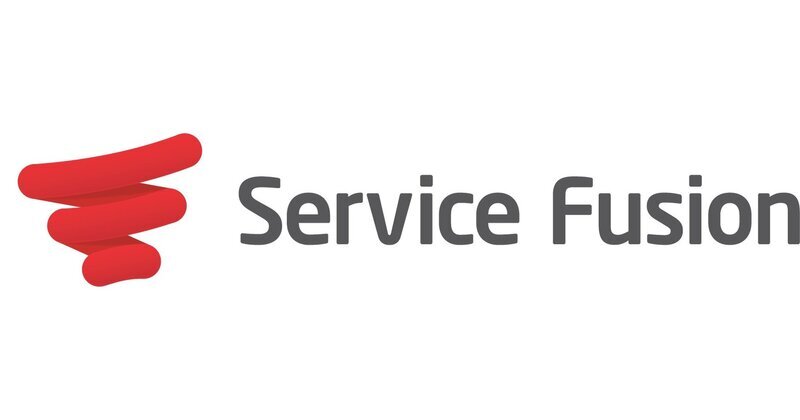
Service Fusion is a web-based field service management software that caters to businesses of all sizes across multiple industries. Because we couldn’t use the software ourselves, we learned as much as we could about how it works through YouTube tutorials and user reviews.
For a more in-depth overview of features, pricing, and user experience, see our Service Fusion review.
Jobs
Service Fusion’s job scheduling tool simplifies field operations, leading to more productive employees and less wasted time and money.
Creating a Job
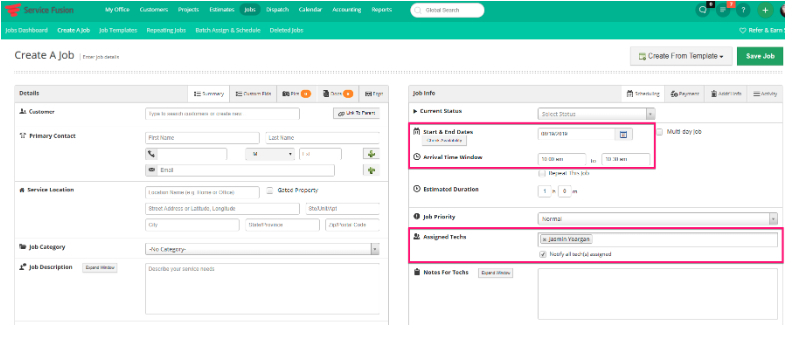
It’s very easy to create a job in Service Fusion. There are multiple ways to do this:
- Hover your mouse over the Jobs tab and a drop-down menu will appear. Click the blue “+New” button.
- Click the“+” button at the top right corner of the desktop app (see screenshot above).
- Right-click on the Dispatch screen where you want to schedule the job (see below).
From there, you fill in the customer’s information.
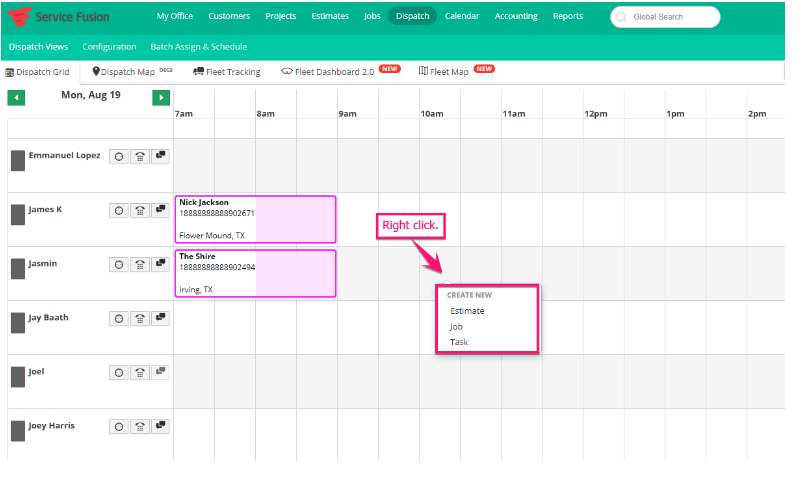
Scheduling a Job
Service Fusion has two ways to schedule the job you just created: from the “Create a Job” screen or from the dispatch grid.
Create a Job screen: On the right side, under “Job Info”, click the “Check Availability” button and highlight what time the job starts and ends. Alternatively, you can type in the day and time manually. If the job will take more than one day, check the “Multi-Day Job” box and type in the start and end dates.
Dispatch Grid: Here, you have to right-click on an empty time block in a technician’s daily schedule. The software will automatically populate with the time the job starts and ends, so you don’t have to manually type it in.
Billing and Invoicing
Service Fusion makes it easy to convert a job to an invoice.
How to Create an Invoice
There are two ways to create an invoice with Service Fusion:
- Through the Job screen
- Through the Accounting tab
You can only schedule invoices for completed jobs, so check the status screen to ensure the job’s status is “Completed”.
After the first screen, the process is the same regardless of where you started.
Step 1: Pull up the job on the Job screen.
Step 2: Click the Invoice button. A pop-up will appear with three options:
- Cancel
- Close Out & Invoice Later
- Invoice Now
Step 3: Click “Invoice Now” to create the invoice (but not send it – yet). The status screen will change from “Completed” to “Invoiced.”
From there, you will see a link you can click on to view the invoice.
How to Send an Invoice
Service Fusion lets you email invoices to your customers so they can view the invoice details themselves before paying. That way, you and your customer both know exactly what they’re paying for, and you can avoid misunderstandings..
Step 1: After clicking on the invoice, click “Email”.
Step 2: Write a custom email or use a template.
Step 3: Click “Send”.
From there, Service Fusion will create an email log, which lets you see if your customer opened the email or not. This thoughtful detail provides comfort in knowing that your customer saw the invoice.
Mobile App
According to tutorials on YouTube, the mobile app focuses on simplicity and a cleaner user interface. It features large buttons you press to access different parts of the app. It’s so easy to use that even someone who isn’t a technology expert can understand it.
Cost
Service Fusion has three plans, all of which cost 15% less if you pay for an annual plan rather than a monthly plan:
- Starter: $126 per month (billed annually) or $149 per month (billed monthly); least number of features
- Plus: $186 per month (billed annually) or $219 per month (billed monthly); more features than Starter
- Pro: $339 per month (billed annually) or $399 per month (billed monthly); all features
Pros and Cons
| Pros | Cons |
| ✓ Mobile app has a clean user interface and is easy to use ✓ Customers love QuickBooks integration ✓ Helpful customer support | ✗ There are lots of options, so it can be overwhelming ✗ Limited report options ✗ Some people claim the video tutorials are too long |
User Reviews
- Ease of use: “It’s very intuitive and has more tools than most businesses will need. It’s very easy for salespeople to use, and if they are not able to use it that’s a good sign that you should be looking for a replacement.” – Brandon V. from Capterra
- Great for customer management: “I like how accessible Service Fusion makes it to look up all my accounting and client information on the go. I can access it through the app on my phone, tablet or office computer.” – Stephanie R from g2
- App needs good connection to work: “It is extremely slow at times. Every time you click a button it needs to load, not fluid. If you’re in a bad cell area, it doesn’t always record what you input.” – John Rosales from Google Play
ServiceTitan

We weren’t able to use ServiceTitan ourselves, so we watched YouTube tutorials and read user reviews to understand how it works.
We’ll go into some of ServiceTitan’s key features here, but you’ll find a more thorough analysis in our ServiceTitan review.
Dashboard
ServiceTitan’s dashboard lets you track how your business is doing so you can figure out how to improve operations and make more money.
You’ll see five modules on ServiceTitan’s dashboard:
- Company metrics: Highlights your earnings, deals, booking rates, and conversion rates
- Technician scorecards: Displays your technician’s earnings, conversion rates, and number of completed jobs
- Marketing campaigns: Monitors each of your marketing channels’ revenue, leads, and sales
- Call Metrics: Tracks jobs booked, conversions, and leads from calls
- Heat Map: See all of your earnings from each of your marketing campaigns
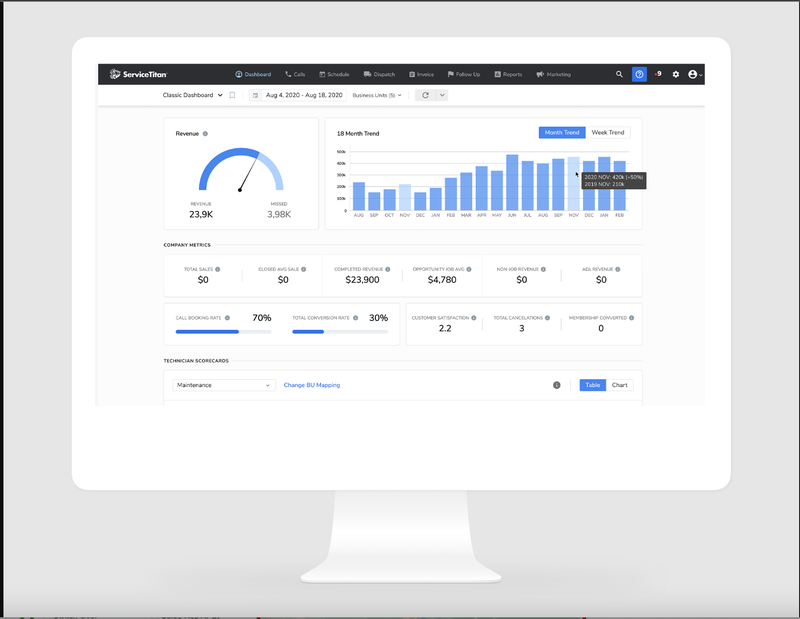
Customer Experience
ServiceTitan has many features to help you better serve your customers.
Text Messages
In today’s digital age, many customers prefer to communicate through text messages. ServiceTitan lets you send and receive SMS texts to:
- Confirm appointments
- Reschedule appointments
- Answer customers’ questions
- Remind customers of upcoming appointments
Tech Tracking
ServiceTitan has a feature that lets your customers see on their phone where their technician is and how far away they are from their destination, much like how you can see where your driver is on Uber.
Cost
Because ServiceTitan doesn’t provide pricing on its website, we had to search for it. Various sources gave prices ranging from $245 per month to $398 per month. We can deduce from this range that ServiceTitan is more expensive than its competitors.
ServiceTitan has three packages, all with different features and price points:
- Starter: smallest number of features
- Essentials: more features than Starter
- The Works: all of the features
You have to contact ServiceTitan directly to find out how much each package would cost for you. Factors unique to your business affect the price tag.
Pros and Cons
| Pros | Cons |
| ✓ Software undergoes constant improvements ✓ Easy to customize ✓ Lots of features | ✗ Steep learning curve ✗ High price tag ✗ Some customers claim it takes a while for the support team to solve issues |
User Reviews
- Easy to use: “The mobile app is beautiful and easy to use. I love how technicians can create quick quotes from estimate templates, show pictures and pricing, good/better/best options and financing and even take payments and signatures on the go.” – Darius P from Capterra
- Unreliable customer service: “Customer Service takes a while to solve issues and communicate. The Marketing Pro feature can use some improvement, though it’s far above what the competitors offer.” – Geoffrey K from Capterra
- Continuous improvement: “The abilities are rich and continue to be added to over time with the system. They are continually improving based on feedback from their customers.” – Peter B from Capterra
Buyers Guide to Field Service Software
When looking for a software solution for your field service business, there are many factors to consider. Below are three important features you should look for.
Scheduling and Dispatching
You need an intelligent scheduling and dispatching tool to assign your field employees to jobs based on their availability, skills, and geographic location. Look for the following features in scheduling/dispatching software:
- Automation: Your software should be able to perform some tasks automatically, such as finding the best routes for your technicians, taking factors like traffic and weather into account.
- Simple interface: The calendar and dispatch screen should be simple and easy to use, giving your dispatchers a bird’s-eye view of what’s going on at all times so they can manage field employees effectively.
- Technician tracking: GPS tracking is always a plus for dispatchers. With tracking, you can see where all your technicians are at any given time, whether they’re in transit or on a job site. Dispatchers can assign the right jobs to the right people if they know where everyone is.
Integrations
Field service management software should be able to integrate with other software programs, such as:
- GPS
- API (Application Programming Interface), which lets two different software programs talk to each other
- Advanced accounting software (such as QuickBooks or Xero)
- Payment processors (such as Stripe or PayPal)
- Review management software (such as Google reviews or Podium)
Integrating data between multiple apps gives you more choices for managing finances, inventory, customer relationships, and employee time tracking.
Work Order Management
When you have software that manages your work orders, you can easily keep track of every job you have on the books.
The best FSM software follows work orders through every step of the business process, including:
- Creating work orders
- Assigning work orders to technicians
- Sending customers their work orders
- Converting work orders into invoices
- Sending invoices and payment reminders to customers
With a work order management system housed inside software you can access from any device, everyone on your team can stay up to date on the status of every job.
FAQ About Field Service Software
What is field service management software?
Field service management (FSM) software helps companies manage and optimize the business activities of both field-based and office workers.
What types of companies use field service management software?
Any industry that has employees working in the field benefits from field service management software. Electricians, plumbers, construction workers, and carpenters are just a few examples.
Who uses field service management software in the company?
Managers and supervisors use FSM software to allocate workers to field tasks and monitor their performance. Employees use it to find information about their tasks, report on their work, and optimize the time and resources for each job.
So, Which FSM Software is the Best?
Service Fusion and ServiceTitan are similar software solutions with a large number of features. According to user reviews, ServiceTitan is easier to use, but Service Fusion is easier to set up. ServiceTitan is constantly updating and adding new features, but Service Fusion has a better customer support line.
If you own a small business, you might not need (or be able to afford) either option. More affordable software such as Jobber or Service Autopilot might suit your needs better. Or, in case you don’t have any extra room in your budget at all, check out these free field service management software options.
Main Image by Bryan Clayton from Pixabay with logo and text overlay





